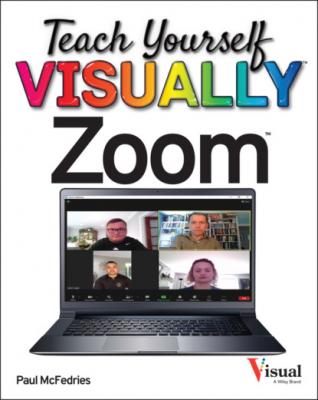alt="002.eps"/> Click
Schedule a Meeting.
The Schedule a Meeting page appears.
In the
Topic text box, type a name for your meeting.
Click the first
When box and then click the date of your meeting.
Click the second
When and then click the start time of your meeting.
Click the first
Duration and then click the length of your meeting in hours.
Click the second Duration and then click the length of your meeting in minutes.
Click Recurring meeting ( changes to ).
Zoom displays the recurrence options.
Click the Recurrence and then click the interval you want to use.
Click the Repeat every and then click a repeat frequency.
Fill in the other recurrence options, which vary depending on the interval.
Click the End date option you want to use ( changes to ) and then specify either the last date or the number of occurrences.
Select the other options you want to apply to your meeting.
Note: See the previous section, “Schedule a Meeting,” for the details on the options you can apply.
Click Save.
Zoom schedules your recurring meeting.
TIP
Can I schedule a recurring meeting in the Zoom mobile app?
Yes, by following these steps:
Tap
Meet & Chat.
Tap
Schedule.
Specify a topic, starting date and time, and duration.
Tap
Repeat.
Tap the recurrence interval you want to use.
Tap
Done.
Tap End Repeat.
Specify the date of the last occurrence (or tap Repeat Forever).
Tap Done.
Fill in the rest of the meeting details.
Tap Save.
Start a Scheduled Meeting
When the date and time arrives for a scheduled meeting, your first task as meeting host is to start the meeting. You can start a scheduled meeting using the Zoom desktop app, the Zoom web portal, or the Zoom mobile app.
Start a Scheduled Meeting
Using the Zoom Desktop App
Click
Meetings.
Click the meeting you want to start.
Click
Start.
Zoom starts the meeting.
Using the Zoom Web Portal
Use a web browser to navigate to
https://zoom.us/meeting.
Zoom displays the Upcoming tab, which shows a list of your upcoming meetings.