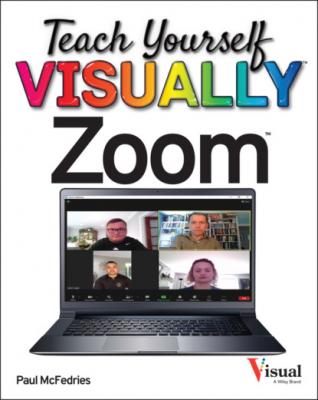Teach Yourself VISUALLY Zoom. Paul McFedries
Читать онлайн.| Название | Teach Yourself VISUALLY Zoom |
|---|---|
| Автор произведения | Paul McFedries |
| Жанр | Компьютерное Железо |
| Серия | |
| Издательство | Компьютерное Железо |
| Год выпуска | 0 |
| isbn | 9781119835929 |
If you have a Zoom account, you can schedule a meeting to occur at a future date and time. Instant meetings are often useful, but to ensure that meeting invitees can attend, it is usually better to schedule a meeting for a date and time that is convenient for everyone you want to attend your meeting. With a scheduled meeting, you can also set the duration of the meeting, security options such as the passcode and waiting room (see Chapter 9), and whether the participants have video on or off at the start of the meeting.
Schedule a Meeting
The Schedule Meeting dialog appears.
Note: If you have a free Zoom account, your maximum meeting duration is 40 minutes.
Note: You must select one or both of Passcode and Waiting Room; you cannot deselect both.
Zoom schedules your meeting.
TIPS
Are there other methods I can use to schedule a meeting?
Yes, Zoom gives you two other ways to schedule a meeting:
Zoom mobile app. Tap Meet & Chat and then tap Schedule.
Zoom web portal. Navigate to https://zoom.us, sign in to your account, and then click Schedule a Meeting.
How do I invite people to my scheduled meeting?
After you save your meeting, Zoom displays the Your Meeting Has Been Scheduled dialog, which shows the meeting invitation. Click Copy to Clipboard (A) to copy the invitation. You can then paste the invitation into an email, text message, or social media post.
Schedule a Recurring Meeting
If a group or topic requires regular meetings, you can schedule a recurring meeting. A recurring meeting is one that repeats regularly, such as daily, weekly, or monthly. You can set a custom frequency — for example, every two days or every three weeks — and you can set the recurrence to end on a specific date or after a specified number of occurrences.
If you use the desktop app to create a recurring meeting, you must specify the recurrence interval using your calendar application. Therefore, it is easier to schedule a recurring meeting in the Zoom web portal.
Schedule a Recurring Meeting