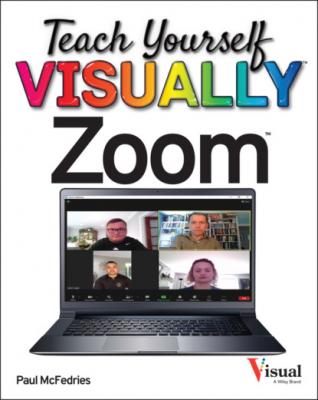Teach Yourself VISUALLY Zoom. Paul McFedries
Читать онлайн.| Название | Teach Yourself VISUALLY Zoom |
|---|---|
| Автор произведения | Paul McFedries |
| Жанр | Компьютерное Железо |
| Серия | |
| Издательство | Компьютерное Железо |
| Год выпуска | 0 |
| isbn | 9781119835929 |
Set Your Presence Status
CHAPTER 2
Hosting a Meeting
You can host your own Zoom meetings and invite other people to attend. You can create instant meetings that start right away, or you can schedule a future meeting. As host, you can also allow participants into the meeting, rename attendees, enable participants to share a screen or record the meeting, remove participants, and more.
Start an Instant Meeting in Your Personal Meeting Room
Allow a Person into Your Meeting
Make an Attendee a Meeting Co-Host
Assign an Attendee to Type Closed Captions
Enable Screen Sharing for Participants
Enable Breakout Rooms for Participants
Enable Recording for Participants
Start an Instant Meeting
If you have a Zoom account, you can host a meeting immediately by starting an instant meeting. An instant meeting is a meeting that begins right away and to which you invite users after the meeting has begun, as described in the section “Invite People to a Meeting” later in this chapter. You can start an instant meeting either using the Zoom desktop app or using the Zoom mobile app.
You can also start an instant meeting from a Zoom chat conversation. For the details, see Chapter 11.
Start an Instant Meeting
Using the Zoom Desktop App
Zoom starts the instant meeting.
Using the Zoom Mobile App
Zoom displays the Start a Meeting screen.
Zoom starts the instant meeting.
Start an Instant Meeting in Your Personal Meeting Room
If you have a paid Zoom account, you can create an instant meeting that takes place in your personal meeting room. When you sign up for a paid Zoom account, you are automatically assigned a personal meeting room, which is a virtual room that’s permanently reserved just for your own use. Your personal meeting room is identified by your Personal Meeting