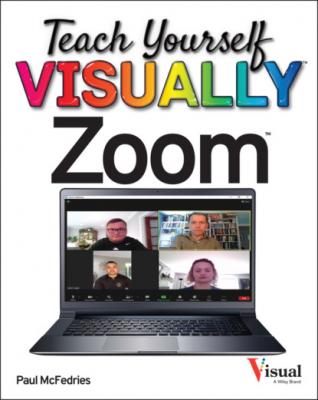Teach Yourself VISUALLY Zoom. Paul McFedries
Читать онлайн.| Название | Teach Yourself VISUALLY Zoom |
|---|---|
| Автор произведения | Paul McFedries |
| Жанр | Компьютерное Железо |
| Серия | |
| Издательство | Компьютерное Железо |
| Год выпуска | 0 |
| isbn | 9781119835929 |
Sign In to the Zoom App
TIP
Is it possible to launch the Zoom app automatically each time I start Windows?
Yes, by following these steps:
Join a Test Meeting
Before you host your own meetings and join other people’s meetings, it is worthwhile to take a few minutes to get to know the Zoom environment. The easiest way to become familiar with Zoom is to join a test meeting. You can do this on your own at any time, and the resulting meeting is just like a regular Zoom meeting. This enables you to look around and try some meeting features.
This section shows you how to join a test meeting. The next two sections take you through the major features of the desktop and mobile meeting windows.
Join a Test Meeting
Note: If you do not have the Zoom app installed, your web browser will either download the app or prompt you to download it from your device’s app store.
Your browser asks for permission to launch the Zoom app. The steps vary depending on your browser and operating system.
Note: On a Mac, click Allow; on iOS, tap Launch Meeting and then tap Open; on Android, tap Zoom in the Open With window.
The Join Audio window appears.
Note: On some devices, you need to select Call using Internet Audio instead.
TIPS
Why am I seeing a message that the meeting was ended by the host?
The test meeting is not designed for extended interaction. Instead, the purpose of a test meeting is to take a quick look around and make sure your video and audio are working. Zoom configures every test meeting to automatically end after several minutes.
I started the test meeting without video. How do I turn on my video during the meeting?
Move your mouse within the Zoom window to display the attendee controls and then select the Start Video button. To learn more about the attendee controls in a Zoom meeting window, see the next two sections.
Explore the Zoom Desktop Window
If you use the Zoom app on a Windows computer or on a Mac, you can get more out of your Zoom meetings by becoming familiar with the major features of the Zoom desktop window. These features include where the video feeds appear, the meeting controls, and the icons for obtaining meeting data and for entering full-screen mode.
The image used in this section to demonstrate the Zoom desktop window is from a Windows computer, but the macOS version of the window is identical.
The main section of the