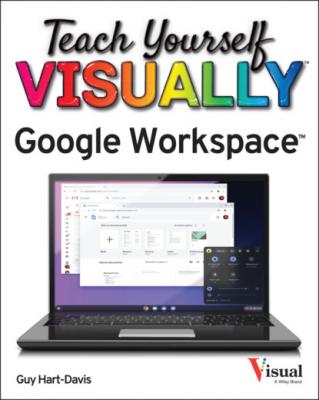Search results appear.
Note: If needed, type other search terms to refine the search.
Click the item you want to open.
Perform a Complex Search
In Google Drive, click
Search in Drive (
).
The Search in Drive dialog box opens.
To specify the item type, click
Type (
), and then click
Photos & images (
),
PDFs (
),
Documents (
),
Spreadsheets (
),
Presentations (
),
Forms (
),
Audio (
),
Videos (
),
Archive (zip) (
),
Drawings (
),
Shortcuts (
),
Folders (
), or
Sites (
), as needed. The default type is Any.
The Search in Drive box shows the search parameters you have entered so far. In this example, type:document represents selecting Documents in the Type pop-up menu.
To specify the item’s owner, click
Owner (
), and then click
Owned by me,
Not owned by me, or
Specific person. If you click
Specific person, type the person’s name or email address. The default owner is Anyone.
To specify the location, click the Location button, which shows
ANYWHERE by default; click the location, and then click
Select.
To restrict the search by time, click
Date modified (
), and then click
Today,
Yesterday,
Last 7 days,
Last 30 days,
Last 90 days; or click
Custom and specify start and end dates. The default is Any Time.
To search by file name, click
Item name and type a term.
To search by contents, click Has the words and type a term.
To search by users with whom the item is shared, click Shared with and type a name or email address.
Click Search.
The Search in Drive dialog box closes.
Search results appear.
TIP
What do the In Trash setting and the Starred setting do?
You can select In trash () to restrict the search to only items in the Trash. Similarly, you can select Starred () to restrict the search to only items you have marked as starred.
Delete a File or Folder
When you no longer need a file or folder, you can delete it. To help you avoid getting rid of items accidentally, deleting an item moves it to the Trash rather than actually erasing it immediately. The item remains in the Trash for 30 days, during which time you can retrieve it if necessary; see the following section for instructions. After 30 days, Google Drive permanently deletes the item, and you can no longer retrieve it.
Delete a File or Folder
In Google Drive, navigate to the folder that contains the file or folder you want to delete.
Click the file or folder to select it.
Click
Remove (
).
The Move to Trash? dialog box opens.
Click
MOVE TO TRASH.
A pop-up message appears for a few seconds, summarizing the operation performed, such as Folder moved to trash.
You can click UNDO to retrieve the item from the Trash immediately.
Recover a File from the Trash
When