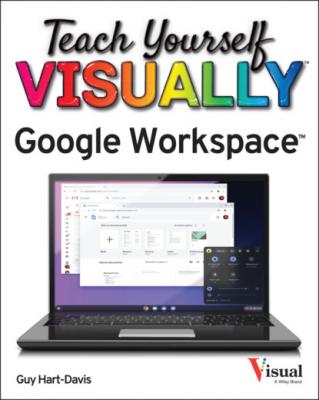Teach Yourself VISUALLY Google Workspace. Guy Hart-Davis
Читать онлайн.| Название | Teach Yourself VISUALLY Google Workspace |
|---|---|
| Автор произведения | Guy Hart-Davis |
| Жанр | Программы |
| Серия | |
| Издательство | Программы |
| Год выпуска | 0 |
| isbn | 9781119763321 |
You can now work with the new document in its Google Workspace format.
TIP
Which Microsoft Office file types can the Google apps save?
The Google apps can save the most widely used Microsoft Office formats. For Microsoft Word, these are the Word Document format, which uses the .docx file extension, and the older Word 97–2003/2004 Document format, which uses the .doc file extension. For Microsoft Excel, these are the Excel Workbook format, which uses the .xlsx file extension, and the older Excel 97–2003/2004 Workbook format, which uses the .xls file extension. For Microsoft PowerPoint, these are the PowerPoint Presentation format, which uses the .pptx format, and the older PowerPoint 97–2003/2004 Presentation format, which uses the .ppt file extension. Google Drive automatically converts all other Word, Excel, and PowerPoint files to the equivalent Google Workspace apps formats.
Keeping a Microsoft Office document in its original format can be helpful when you or colleagues need to work on the document in Microsoft Office. But if you will be using only Google Workspace apps to work on the document from now on, converting the document to the corresponding Google Workspace format is usually a good idea.
Google Workspace also enables you to upload and convert a Microsoft Office document in a single move. For example, you can upload an Excel workbook, converting it so that it arrives in Google Drive as a Google Sheets spreadsheet.
Upload and Convert a Microsoft Office Document
Following this example, the new spreadsheet opens in a new browser tab.
The File menu opens.
The Open a File dialog box opens.
The Upload tab appears.
The app uploads the file and converts it to the Google Workspace app’s format.
The Open a File dialog box closes.
The file opens in the Google Workspace app you were using.
You can now work with the file as normal.
TIP
Can I create Microsoft Office documents from Google Workspace documents?
Yes — you can create Microsoft Word documents from Google Docs, Microsoft Excel workbooks from Google Sheets, and Microsoft PowerPoint presentations from Google Slides.
Open the Google Workspace document in its app — for example, open a Google Docs document in Google Docs. Click File to open the File menu, click or highlight Download to display the Download submenu, and then click Microsoft Word (.docx). In Google Sheets, click File, click or highlight Download, and then click Microsoft Excel (.xlsx). In Google Slides, click File, click or highlight Download, and then click Microsoft PowerPoint (.pptx).
Streamline Your Work with Workspaces
Google Drive’s Workspaces feature enables you to create groups of files called workspaces. Each workspace can contain up to 25 files, which can be located in any part of Google Drive to which you have access. After adding files to a workspace, you can display the screen for the workspace and quickly open or manage the files it contains.
You access your workspaces through the Priority category in Google Drive. From here, you can create new workspaces and manage existing workspaces.
Streamline Your Work with Workspaces
Create a Workspace and Add Files to It
The Priority category appears.
The New Workspace dialog box opens.
The New Workspace dialog box closes.
The screen for the workspace appears.