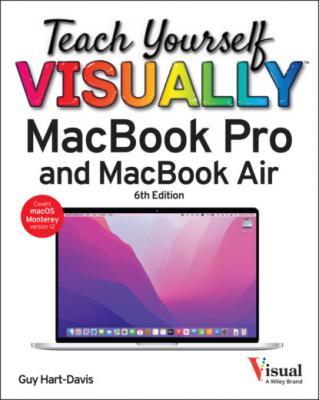Teach Yourself VISUALLY MacBook Pro & MacBook Air. Guy Hart-Davis
Читать онлайн.| Название | Teach Yourself VISUALLY MacBook Pro & MacBook Air |
|---|---|
| Автор произведения | Guy Hart-Davis |
| Жанр | Компьютерное Железо |
| Серия | |
| Издательство | Компьютерное Железо |
| Год выпуска | 0 |
| isbn | 9781119893134 |
Control Center closes.
Change Display Brightness and Configure Display Settings
Control Center opens.
The Display panel opens.
The Display panel closes.
Change the Sound Volume and Select an Output Device
Control Center opens.
The Sound panel opens.
Your MacBook directs the sound output to the device you selected.
The Sound panel closes.
Apply a Focus
Control Center opens.
Note: Click any part of the Focus button except for the Focus icon (
The Focus panel opens.
The focus becomes active.
The Focus panel closes.
Tip
Can I change the controls displayed in Control Center?
Yes, macOS enables you to customize Control Center to some extent. See the section “Configure the Menu Bar and Control Center” in Chapter 2 for details.
Using Notifications
macOS’s Notification Center feature keeps you up to date with what is happening in your apps. Notification Center puts all your alerts, from incoming e-mail messages and instant messages to calendar requests and software updates, in a single place where you can easily access and manage them.
You open Notification Center by clicking the clock readout at the right end of the menu bar. Notification Center opens as