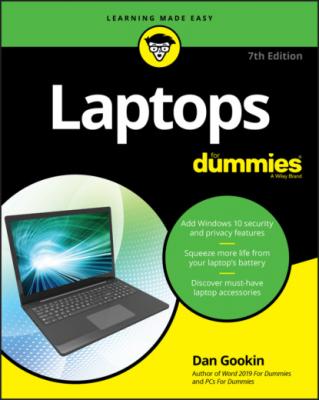Laptops For Dummies. Dan Gookin
Читать онлайн.| Название | Laptops For Dummies |
|---|---|
| Автор произведения | Dan Gookin |
| Жанр | Компьютерное Железо |
| Серия | |
| Издательство | Компьютерное Железо |
| Год выпуска | 0 |
| isbn | 9781119740292 |
Reinstalling your programs
Lamentably, you can’t just copy software from the old laptop to the new. Software is installed, not copied. As long as you have the setup program, you reinstall the software. Here are the methods for accessing the setup program:
Locate the original software download, which was copied from the old laptop and most likely found in the Downloads folder. Run this program again to reinstall.
For subscription software services, visit the web page to download the software and configure the new laptop’s subscription.
Yes, these are tedious things to do, but the method is proper: Run the installation program or obtain new software from the website. You may need to verify your registration and unregister the other computer if you’re allowed only a given number of software installations. For example, you may have a license to run Microsoft Office on only one computer.
The product keys and other software installation information are details you should keep with all the papers and whatnot that arrived with your laptop. Refer to Chapter 3.
If your software arrived on an optical disc, use this disc to reinstall the program. You need the product key, and if your laptop lacks an optical drive, you need to use a USB optical drive. (See Chapter 12.)
After downloading programs, you may invariably need to download updates and patches. The onscreen directions explain what to do.
You don’t need to install software all at once. I typically install the programs as I use them.
Adding other accounts
It’s rare but entirely possible to add another user account to your laptop. This might be an account for a pesky relative who doesn’t want to buy their own laptop or an account for a child, who is another type of pesky relative.
Not many people add second accounts to their laptops. It’s not required to have more than your own account on the computer. Should the need arise, follow these steps to add a second account in Windows 10:
1 Press Win+I to summon the Settings screen.
2 Click the Accounts button.
3 On the left side of the screen, choose Family & Other Users.
4 Click Add a Family Member.
5 If you’re creating a child’s account, choose the link Create One for a Child.More restrictions can be placed on a child’s account, as covered in Chapter 19.
6 Type the person’s email address.Or, better, hand the laptop to the other person and let them expend the typing energy.Yes, you need an email address to verify the account.
7 Click the Next button.
8 Click the Confirm button.An email is sent to the address specified in Step 6.
The additional account is set up and the user can sign in. The account must be confirmed, however. Further steps are provided in the email sent to the account holder.
See Chapter 5 for information on switching from one account to another.
Конец ознакомительного фрагмента.
Текст предоставлен ООО «ЛитРес».
Прочитайте эту книгу целиком, купив полную легальную версию на ЛитРес.
Безопасно оплатить книгу можно банковской картой Visa, MasterCard, Maestro, со счета мобильного телефона, с платежного терминала, в салоне МТС или Связной, через PayPal, WebMoney, Яндекс.Деньги, QIWI Кошелек, бонусными картами или другим удобным Вам способом.