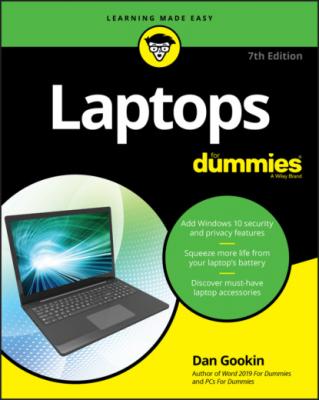Laptops For Dummies. Dan Gookin
Читать онлайн.| Название | Laptops For Dummies |
|---|---|
| Автор произведения | Dan Gookin |
| Жанр | Компьютерное Железо |
| Серия | |
| Издательство | Компьютерное Железо |
| Год выпуска | 0 |
| isbn | 9781119740292 |
Review the basics of turning on a laptop and running Windows for the first time.
Mull over the various ways to dismiss, sleep, log off, or turn off a laptop.
Discover laptop features and see how they work.
Get familiar with a tablet PC.
Work with Windows on a laptop and find useful laptop controls and settings.
Chapter 3
From Laptop Box to Lap
IN THIS CHAPTER
After being awarded a huge government grant, scientists have proven that any computer works best when you first remove it from its shipping box. Yes, I was surprised. Even more so, I was surprised that removing a laptop from its box and getting it onto your lap involves more steps than you might expect.
Laptop Box 101
I write this section with the full knowledge that it’s probably too late: The box that your laptop came in is open. The foam packing material has been removed. Plastic has been peeled off. The laptop most likely sits in front of you. Great! Now you can get to the real point of this section: things to observe and pay attention to regarding that box and all the goodies inside.
When you’re lucky enough to find instructions on how to unpack the box, heed them! I refer specifically to labels such as Open Other Side and Remove First.
Ensure that you open and free the packing slip if it’s attached to the outside of the box. The slip contains the shipping invoice, which you should examine to confirm that what was shipped is exactly what you ordered. If the packing slip isn’t on the outside of the box, look for it on the inside.
Always open computer equipment boxes with your hands. Never use a box cutter, because you can slice into something important.
Beware of those big, ugly staples often used to close cardboard boxes. They can go a-flyin' when you rip things open, poking out eyeballs or just lying in wait on the floor for a bare foot.
Always look for boxes within boxes. Also be on the lookout for items stuck in the sides or ends of the packing material.
Do not eat the foam packing material. When people say that rice cakes taste like foam packing material, they’re being facetious.
Fill out warranty and registration information only after you're certain that the laptop works.
Removing the laptop from the box
Laptops, like all computers, come with lots of bits and pieces. Some of that stuff isn't junk, and you want to keep it for as long as you own the laptop. Other stuff is junk, and you can throw it away. The problem: It's difficult to determine what's worth keeping and what to toss. My advice is to keep everything for now.
Here's a handy way to approach this unpacking and pre-setup stage of your laptop's introduction to your lap:
1 Unpack the laptop.Remove the laptop from any plastic bag or shrink-wrap. Don't worry about opening the laptop's lid yet (though the temptation may be great). Just set the thing on a table by itself. When you do this, say “There.”
2 Find all the various hardware pieces that came with the laptop.Primarily, look for the power adapter and power cord. If your laptop came with only these scant items, wonderful.Secondarily, locate the battery (if it’s not installed), extra batteries (if any), cables, connectors, weird and tiny gizmos that you'll probably lose eventually, and other mystery junk. A handy trend for many manufacturers is to include a computer road map with the laptop. It’s often the first thing you find when you open the box. Unfold the map to see a visual guide to your laptop, including setup directions.
3 Make a pile for all the paperwork.Separate the product keys, manual, warranty, special offers, and weird piece of paper, the importance of which cannot be determined. Most important are the product keys, which help install or activate any software that comes with the laptop. The manual, if one exists, is so brief as to be a joke.
4 Place all packing material back into the box.This material includes plastic bags, twist-ties from the cables, and those silica pouches they tell you not to eat (probably because the stuff inside would give you superhuman powers).
Later, after your laptop is all set up and you're starting to become familiar with it, you can further organize the detritus from the box. As you work, you need to keep various items with the laptop at all times — for example, the power cord, extra batteries, and other objects, depending on how you use the laptop. You need a place, such as a laptop case, for those items.
Other stuff that comes with your laptop you might want to keep for as long as you own the laptop, such as any manuals or documentation. These things need not be kept with the laptop all the time, so storing them in a drawer or on a shelf is okay.
Only after using the laptop for a while should you consider throwing stuff away, such as the special-offer cards you don't need. Oftentimes, you can just toss those things in the laptop box. See the next section to find out what to do with the box.
If the laptop comes with a how-to manual, consider yourself lucky. Most laptops have no how-to material whatsoever.
Sometimes, the only manuals that come with the laptop are directories listing the locations where you can get it fixed. Sometimes, this material is in English.
Don’t lose the product keys!
See Chapter 13 for information on finding the best laptop bag. Even though your laptop may come with a genuine imitation-leatherette case, you want to see what else is available.
I have a shelf in my office where I store important material that comes with every computer I own. Each one has its own container, and each container holds all the stuff that came with the computer that I want to keep: spare parts and manuals and other documentation. I suggest that you have a similar shelf or location for a container or special box for your laptop’s extra stuff. Or throw it all in the everything drawer. I won’t judge you.
“How long should I keep the box?”
I recommend keeping the box and the packing material for as long as you own the laptop. That way, if you need to ship the laptop to a repair center or return it to the dealer, you have the original box.
When the laptop dies, you can then bury it in its original box, throwing out both at the same time or using them for recycling purposes.
Many