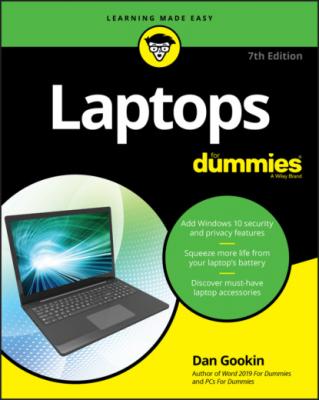Laptops For Dummies. Dan Gookin
Читать онлайн.| Название | Laptops For Dummies |
|---|---|
| Автор произведения | Dan Gookin |
| Жанр | Компьютерное Железо |
| Серия | |
| Издательство | Компьютерное Железо |
| Год выпуска | 0 |
| isbn | 9781119740292 |
You might actually have two boxes: the laptop box and the shipping box that the laptop box comes in. Feel free to toss out or recycle the shipping box.
If you don't have the original box, you can order another one — but why pay for it when you can just save the original?
No, you don't need to pack the laptop in a box when you take it on the road; slipping the laptop into a suitable bag is fine for that purpose. You need the boxes only if you plan to mail or ship the laptop.
Submitting the warranty
Wait a week to ensure that the laptop works and that you have everything you ordered. When you're satisfied, submit the warranty card: Fill in the card and mail it or visit the proper website to fill out the online warranty.
When you order a computer directly from the manufacturer, you usually don’t need to fill out a warranty.
In some cases, activating the warranty sets the start date for the warranty period. Otherwise, the warranty may start on the day the laptop was manufactured, which could have been three months ago! Read the card or other information to be sure.
Set Up Your Laptop
All laptops have a generic look to them. At first glance, you might even say that all laptops look alike. Even so, they have subtle differences. Anyone who replaces an older laptop with a newer model recognizes instantly that the power button isn’t in the exact same place. And those newer laptops? The keyboard may just pop off like it’s some kind of peripheral.
When your laptop has come with specific setup directions, follow them. If not, or in addition to those directions, follow the information in this section to get your laptop all set up and ready for use.
Finding a place for the laptop
Yes, you can put the laptop in your lap. But what happens to your lap when you stand up?
Ah-ha!
Unlike desktop PCs, laptops can go anywhere or be put anywhere. No wonder they’re popular! With a fully charged battery, your laptop has a home wherever you go. Beyond that, you can place your laptop anywhere you like: on the kitchen table, the coffee table, a real desk, or a computer desk — or in bed with you.
Here are some general laptop-location tips:
Use the laptop on a flat, steady surface.
Yep: Your lap is not a flat, steady surface. It’s okay for short spells, but, otherwise, I recommend that you find something more stable.
The flat surface is a must: The laptop has air vents to help keep it cool. Setting the laptop on a pillow or another nonflat surface makes the laptop run hotter than it would like.
Keep the laptop away from the sun, if possible. Heat isn’t good for any computer, and you can’t see the screen in direct sunlight (or else you’ll waste battery power turning up the screen-brightness level).
Likewise, use your laptop in a well-ventilated area. Don’t cover the laptop while it’s on and open.
Keep Mr. Laptop away from, or out of spilling range of, any drinks or food you might be consuming.
If possible, connect the laptop to a power source while you use it.
Have a place to store your laptop when it’s not in use: in a drawer or on a shelf. Keeping it in the same place means that you can always find it when you need it.
Though you can use the laptop anywhere, be aware of ergonomics! For example, when you’re using the laptop on a coffee table, if you start to feel a pain in your back from hunching over, stop! Find a better, more comfortable place to work.
Charging the battery
Your laptop may or may not have a fully charged battery when you first take it out of the box. Therefore, one of the things you need to do after finding a place for the laptop is to charge its battery.
If necessary, insert the battery into the laptop. Plug in or attach the battery per the directions that came with the laptop or, quite handily, etched into the bottom of the laptop case. Few laptops today feature removable batteries, so consider yourself fortunate if you can skip this step.
Plug in the laptop, as illustrated in Figure 3-1.
FIGURE 3-1: Plugging in your laptop.
Insert one end of the power cord into the laptop's power cord connector. Attach the power cord to the power brick, if necessary. Plug the power brick into the wall. Note that the power brick may also contain the plug that connects directly to the wall.
That's it. The laptop’s battery is charging. Yes, the battery charges even when the laptop’s power is off.
Laptops with removable batteries sport different methods for inserting, installing, or attaching the battery. Clues can be found on the laptop’s case or on the battery itself. You might even find an instruction sheet, but don’t count on it.
The advantage of a removable battery is that you can keep both charged to effectively double the laptop’s useful, unplugged life.
It usually takes a while to charge a laptop's battery. The length of time depends on the type of battery and power management hardware and on whether you're using the laptop at the time. Even so:
The good news is that you can start using your laptop right away — just keep it plugged in so that the battery can charge.
Refer to Chapter 10 for more information on using the laptop’s battery and power management system.
“Should I plug the laptop into a UPS?”
I advise my desktop computer readers in PCs For Dummies (Wiley) to consider investing in an uninterruptible power supply, or UPS — specifically, one with both surge and spike protection. This device serves to protect the computer from nasty electrical intruders that can come through the power lines, but also to provide emergency power if the electricity goes bye-bye.
A UPS for a laptop is unnecessary. The main reason is that your laptop already has a battery for backup power. If you’re running your laptop from an electrical outlet and the electricity goes off (or some doofus unplugs it), the laptop quickly and happily switches its power source to the internal battery. Nothing is lost!
Although you don't need a UPS for your laptop, I still highly recommend plugging your portable ’puter into a power strip that offers surge protection and line filtering. Such a gizmo helps keep your laptop’s power source clean and steady.
Generally speaking, if a lightning storm is nearby, don't plug your laptop into the wall unless you're using a spike protection filter. This admonition holds for the network cable as well. Wait until the storm passes before reconnecting the laptop.
Bye-Bye, Old Laptop
Getting a new laptop is so enjoyable that you’ll probably forget about the old laptop. Above all, recognize that electronics lack feelings. Jealousy isn’t part of the computer’s programming. Yet.
As long as the old laptop still works, don’t throw