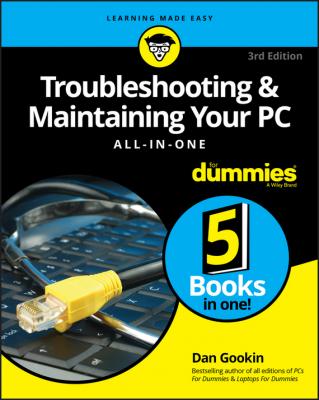Troubleshooting and Maintaining Your PC All-in-One For Dummies. Dan Gookin
Читать онлайн.| Название | Troubleshooting and Maintaining Your PC All-in-One For Dummies |
|---|---|
| Автор произведения | Dan Gookin |
| Жанр | Зарубежная образовательная литература |
| Серия | |
| Издательство | Зарубежная образовательная литература |
| Год выпуска | 0 |
| isbn | 9781119378372 |
Today, free Internet support is available for nearly all major computer hardware manufacturers and software developers. The key is finding the correct website. That’s because you don’t want to risk visiting a site that purports to offer support but is instead designed to sell advertising or to infect your computer with malware.
To determine that you’ve reached the proper support site, ensure that the website domain matches the manufacturer or software developer. A major hint is the Padlock icon found on the web browser’s address bar, similar to what’s illustrated in Figure 2-3.
FIGURE 2-3: The Padlock icon.
The Padlock icon appears on secure websites, and most manufacturers and developers have secure web pages. If not, it’s okay, though you should ensure that the web page name matches the developer’s name. That’s very important! You want to get support directly from the source, not from a third-party site.
Once you’ve found the proper website, support comes in several areas. Yes, you have to do some work to locate the answer you need; don’t expect anyone to pop up and instantly help you. Support is available from three sources:
Software: For example, you can download a new driver for the PC’s video card to help resolve compatibility issues. Or you can download a troubleshooter.
Forums: You’re probably not the only one to experience a problem. Look for forums to browse for similar problems and find a solution.
Tech Support: Most sites provide contact information, as either phone or email support.
More details on these resources are offered in the next several sections.
❯❯
❯❯ The support site may be listed with the flimsy documentation that came with the product.
❯❯
❯❯ I’m not trying to condemn all third-party support sites. Though many of them offer legitimate support and software, some of them are devious. They may require a paid subscription or for you to provide personal data to access the information you want. Worse, the software they provide features malware. You don’t want that.
❯❯ A while back, you had to pay to obtain software driver updates. Today, these updates are provided for free. If you visit a site that claims you need to pay for an update, you’re probably using the wrong site.
Perhaps the best aspect of online support is that you can obtain updated software instantly and at no charge. The primary reason to get new software is to address hardware issues; software drives the hardware, which is why this particular type of software is referred to as a driver.
As an example, you may find your PC’s graphics incompatible with a new game. The game urges you to check for a driver update. To obtain the update, you need to discover the make and model of the display adapter and then visit the manufacturer’s website for a new driver.
To download a driver, follow these general steps:
1. Save all your work and close all program windows, save for the web browser.
Installing a driver update often requires that you restart your computer. By closing windows now, you save yourself that step later.
2. Ensure that you’ve arrived at the proper website.
Refer to the preceding section for hints on how to determine whether you’re at the developer’s own website and not a bogus website.
3. Locate the Software or Drivers link.
Sometimes this link is found under a general Support category.
4. Click on the appropriate link to download the driver update.
Various links represent different hardware versions as well as different operating systems.
5. Run the downloaded update.
Follow the directions on the screen.
After the update is installed, observe whether the problem is fixed. If not, more troubleshooting is necessary; but on the positive side, you’ve ruled out the driver as a potential source.
❯❯ Various chapters in Book 2 describe how to obtain the proper hardware specifications you need in order to download a driver update. To determine which version of Windows you have, press the Win+Break key combination. In the System window, you see the Windows version as well as the system type, which is either 32-bit or 64-bit.
❯❯ Don’t freak out if you get the wrong software. The installation program presents a warning if you don’t have the proper operating system or hardware version.
❯❯ For details on obtaining a new graphics driver, refer to Book 2, Chapter 3.
❯❯ Other chapters in Book 2 cover obtaining drivers for specific PC hardware.
❯❯ Sometimes, support software urges you to obtain a driver update or it obtains and installs the updates for you. The NVIDIA Control Panel program, installed with most NVIDIA display adapters, prompts automatically when a new driver is available.
❯❯ Driver updates might also be installed automatically when you run the Windows Update program. See Book 4, Chapter 1.
❯❯ You can also download diagnostics software from the Internet. For example, the Intel support page offers tools that can help address issues with the processor, firmware, and motherboard. The Crucial website provides a memory upgrade tool that analyzes which type of memory your PC uses and how best to install a memory upgrade. These tools are described in detail elsewhere in this book.
I’ve found great success in perusing the support forms on the web. Manufacturers and developers are smart to let users post their own questions and puzzles and then let other users offer solutions. Tech support people also join the forums, which makes them a wonderful resource.
❯❯ Not every manufacturer or developer’s website offers forums. Even so, it’s perfectly fine to use forums not located on the official site. Just be wary of clicking any links to so-called solutions.
❯❯ To find forums, look for the Forums link. Find this link in a general Support category.
❯❯ Use the forum’s Search box to type in your question. You may have to phrase it several different ways to locate potential solutions.
❯❯ Ensure that you check the date on various posts. The most recent dates are more likely to reflect your current problem.
❯❯
The old toll-free phone numbers may still be around, but few manufacturers or developers cough up that information directly on their websites. No, you must hunt for the details.
Start looking under the Support category, though you may also find a separate Contact or Info category. The support