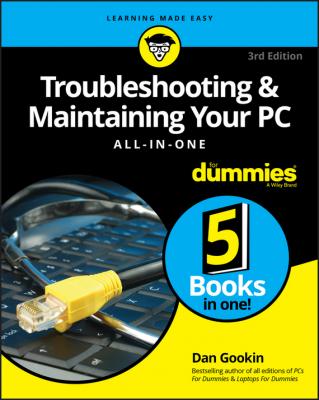Troubleshooting and Maintaining Your PC All-in-One For Dummies. Dan Gookin
Читать онлайн.| Название | Troubleshooting and Maintaining Your PC All-in-One For Dummies |
|---|---|
| Автор произведения | Dan Gookin |
| Жанр | Зарубежная образовательная литература |
| Серия | |
| Издательство | Зарубежная образовательная литература |
| Год выпуска | 0 |
| isbn | 9781119378372 |
❯❯ Create a restore point before you make hardware changes. Unlike with software installation, you must manually create a restore point before installing new hardware. Refer to Book 3, Chapter 5.
❯❯ The quick fix for bad hardware is to remove it. Sometimes, detaching the bum device fixes the problem, and sometimes not. If software (driver) was installed when you attached the hardware, the software must be uninstalled as well.
❯❯ Ensure that you read the hardware installation directions (or flimsy pamphlet) before you install the device. The directions describe whether you must first install special software. Sometimes, new hardware screws up because you omit that step.
❯❯ If hardware is going to fail, it usually does so within 30 days of installation, which is why most hardware warranties are for 90 days or less. In my experience, hardware that fails generally does so within 72 hours.
❯❯ A power supply (hardware) might fail when overloaded, which goes against the “hardware fails quickly” rule. See Book 2, Chapter 4 for details on the power supply.
❯❯ Unlike software errors, which are consistent, hardware problems can be intermittent. See the later section “Hardware versus Software Problems.”
If you’re like me, you might change settings so often that you forget you do it. The settings could be subtle, from accessing a new Wi-Fi network to changing screen resolution. Any time you change a setting, you alter the computer’s behavior, which could lead to something unusual or unexpected happening.
Most importantly, be on the lookout for User Account Control (UAC) warnings. Any time you change a setting that can affect the entire system, you see such a warning, similar to what’s shown in Figure 1-1.
FIGURE 1-1: A typical UAC warning.
As long as you are making the change, click the Yes button to proceed. If you’re not aware of why the UAC warning would appear, click No. And, if you have a standard-level user account, you must input an administrator password, as shown in the figure.
The point of the UAC is to pay attention! Changing settings can lead to PC trouble. For example, changing the text color to bright green and the text background color to bright green renders text unreadable. The solution is to undo the change.
❯❯
❯❯ The best way to undo settings is to run System Restore, though a restore point may not be handy enough to affect the change. See Book 3, Chapter 5 for details.
❯❯ By the way, green-on-green text is a horrid problem that’s difficult to fix. You can select text to view it; selecting highlights the text and makes it readable. For a long-term solution, reboot into safe mode to undo the text setting. See Book 3, Chapter 4 for details on safe mode.
Hardware versus Software Problems
Because a computer system is a combination of hardware and software, any problems you’re going to have will be related to either hardware or software. Yet determining the specific source is an art form. People who troubleshoot computers for a living follow three general rules to diagnose such errors:
❯❯ If the problem is consistent, it’s probably software.
❯❯ If the problem is inconsistent, it’s probably hardware.
❯❯ If the problem is with the PC’s firmware – good luck!
You’re probably used to such ambiguity when it comes to technology, though these three axioms are worthy to follow.
Software problems are predictable. If the Backup program won’t run as scheduled, that’s a consistent issue and the program itself (or the task scheduler) is to blame. If Word always crashes when you try to print, that’s a software issue, not anything to do with the printer.
❯❯ Software issues with a program – bugs – are fixed by the software developer. You can check the developer’s web page for updates and support information, but you cannot resolve the problem on your own, other than to avoid the feature that doesn’t work.
❯❯
❯❯ Also refer to Book 2, Chapter 7 for various software solutions.
The most obvious sign that hardware is to blame occurs when the device doesn’t work. In that case, replace it. All hardware on a PC is component-replaceable, so if you need a new power supply, you buy a new one. You can even install it yourself, if you’re handy with a screwdriver and don’t mind risking death by opening the PC case.
For peripherals, you can troubleshoot by swapping out a suspect device with one that works. For example, if the keyboard is acting funky, attach another keyboard and see whether the problem persists. If not, the original keyboard is defective. Replace it.
The only time hardware swapping doesn’t work is with a laptop. Because the laptop’s hardware is integrated, you can’t readily swap out a keyboard or replace a power supply. That’s why I recommend a full warranty on a laptop, just in case the parts go bad.
❯❯ Yes, you can replace any hardware on a PC, though at some point you must consider when to just get a new computer. See the next section.
❯❯ Even the hard drive can be replaced, though always ensure that you have a fresh backup handy and that you’ve created a System Recovery disk.
❯❯ Backup is covered in Book 4, Chapter 3.
❯❯ Creating a System Recovery disk is covered in Book 3, Chapter 1.
WHAT’S THE FIRMWARE?
The term firmware applies to an array of chips on the PC’s motherboard. These chips provide basic technology for the PC. In a way, the firmware is the PC’s personality, giving it features such as graphics, sound, networking, and basic input/output functions.
Because the firmware chips are integrated with the motherboard, you can’t readily replace them. Further, the firmware controls so many aspects of the PC’s basic hardware that a firmware bug would be near impossible to catch.
Some motherboard manufacturers sell diagnostic tools that let you check the firmware’s status. Even then, if the firmware is suspect, you must choose between replacing the entire motherboard or buying a new PC. Neither option is inexpensive.
When to Give Up
You’ve tried your best. You’ve written poems. You’ve showered her with gifts. The local florist beams whenever you walk in the door. Yet she refuses your overtures of affection. At some point, you must give up and realize that Marie