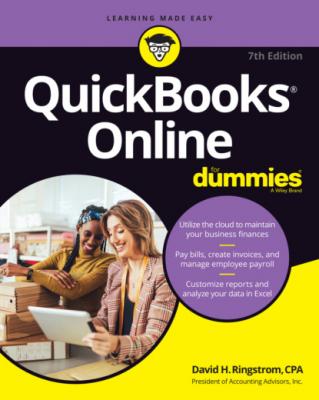QuickBooks Online For Dummies. David H. Ringstrom
Читать онлайн.| Название | QuickBooks Online For Dummies |
|---|---|
| Автор произведения | David H. Ringstrom |
| Жанр | Программы |
| Серия | |
| Издательство | Программы |
| Год выпуска | 0 |
| isbn | 9781119817291 |
FIGURE 3-14: Review company settings.
Examining billing and subscription settings and use limits
The page shown in Figure 3-15 shows you the status of your QuickBooks, QB Payroll, and QuickBooks Payments subscriptions. From this page, you can convert your trial version of QuickBooks and of the QB Payroll product to a regular subscription. Be aware that converting cancels any trial period that you opted into. Although I couldn’t show it in Figure 3-15, if you scroll down on your screen, you’ll see that you can also use this page to order checks and supplies. As of this writing, you can also reduce your QBO subscription fees by roughly 10 percent by opting into annual billing instead of monthly billing.
FIGURE 3-15: Review QBO billing and subscription settings.
When you click the Usage tab on the left side of the Account and Settings dialog box, QBO displays the use limits applied to your QBO company based on the version of QBO you selected when you created your company (Simple Start, Essential, Plus, or Advanced).
Setting sales preferences
Taking a look at expense preferences
FIGURE 3-16: Expense preferences you can control.
In the Bills and Expenses group of settings, you can opt to display a table on expense and purchase forms so that you can itemize and categorize the products and services you buy. If you purchase goods and services for your customers, you can
Add a column to the table so that you can identify the customer for whom you made the purchase.
Add a column where you identify expenses and items for which you want to bill customers.
You also can set default bill payment terms.
In the Purchase Orders group, you can opt to use purchase orders and manage up to three custom fields for purchase orders, as well as custom transaction numbers.
In the Messages group, you can establish the settings for the default email message sent with purchase orders, including the salutation, subject, and message. You also can opt to send yourself a copy of the message that goes out with each purchase order.
Examining options to receive customer payments
The Payments tab of the Account and Settings dialog box offers you a way to connect with Intuit Merchant Services via a QuickBooks Payments account. If you don’t have a QuickBooks Payments account with Intuit and want one, click the Learn More button. If you already have a QuickBooks Payments account, you can click the Connect button to connect your QBO account with your QuickBooks Payments account.
An additional benefit of using QB Payments is that your payments and deposit transactions are entered automatically for you, based on when they’re funded, so you don’t have to spend time entering those transactions later.
Reviewing advanced preferences
In the Accounting group, you can control fiscal-year settings and the accounting method your company uses (cash or accrual).
Use the Company Type group to select the tax form your company uses, based on its legal organization.
When you create a new company, QBO automatically sets up the chart of accounts that it thinks you’ll need. Because QBO doesn’t use account numbers in the chart of accounts, you can turn them on in the Chart of Accounts group — something that most accountants prefer you do. You can replace the chart of accounts that QBO sets up with a chart of accounts that you create outside QBO (in Excel or Google Sheets) and then import. The file you import needs to follow a particular format. You can download a sample