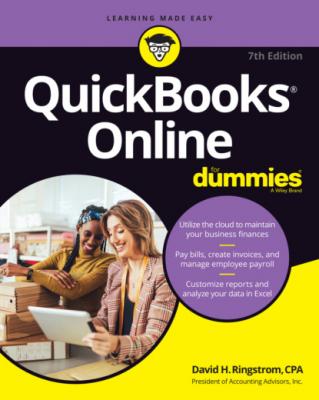QuickBooks Online For Dummies. David H. Ringstrom
Читать онлайн.| Название | QuickBooks Online For Dummies |
|---|---|
| Автор произведения | David H. Ringstrom |
| Жанр | Программы |
| Серия | |
| Издательство | Программы |
| Год выпуска | 0 |
| isbn | 9781119817291 |
Setting up currencies
After enabling the Multicurrency option, you’ll find an option to display the Currencies list if you click the Settings button; the Currencies option appears at the bottom of the Lists section on the Settings menu. Follow these steps to set up the currencies you need to use:
1 Choose Settings ⇒ Currencies.QBO displays the Currencies page (see Figure 3-24).FIGURE 3-24: The Currencies page.
2 In the top-right corner of the page, click Add Currency.QBO displays a drop-down list.
3 Choose the currency you want to use.
4 Click Add.QBO redisplays the Currencies page with the new currency added.
QBO always records exchange rates, shown on the Currencies page, as the number of home-currency units needed to equal one foreign-currency unit. QBO downloads exchange rates every four hours from Wall Street on Demand, but you can, if you want, provide your own exchange rate. Click the Edit Currency Exchange link next to the rate you want to edit, and supply the rate you want to use.
Using multiple currencies
This section takes a brief look at the effects of creating an invoice that uses multiple currencies. Creating a purchase transaction for a foreign vendor works in a similar fashion.
Suppose that you have a customer whose base currency is the Canadian dollar and your home currency is the U.S. dollar. In this example, when I refer to the “foreign currency,” I mean the Canadian dollar. Here’s how to establish a foreign currency for a customer:
1 Choose Sales ⇒ Customers (Sales & Expenses ⇒ >Customers) from the navigation bar.The Customer page appears.
2 Click New Customer if you need to add a customer; otherwise, click the customer name on the list, and then click the Edit button at the top of the customer’s page.If you’re adding a new customer, fill in the fields in the usual fashion (see Chapter 4).
3 Activate the Payment and Billing tab.
4 Select the customer’s currency from the This Customer Pays Me With field.In Figure 3-25, the customer, uninspiringly named Foreign Currency, uses the Canadian dollar. You’ll find a similar setting available when you create a new vendor.
5 Click Save.
You’ll see the foreign currency listed in the Currency column of your customer list. Your home-currency customers display your home currency.
Next, in the Invoice window, select your foreign-currency customer. QBO automatically displays, below the customer’s name, the two currencies (first the foreign currency and then your home currency) associated with the transaction (see Figure 3-26).
When you add products or services to the invoice, the amounts for each line appear in the foreign currency, and totals appear in both currencies, as shown in Figure 3-27. The balance due on the transaction appears in the foreign currency so that your customer knows how much to pay.
FIGURE 3-25: Assigning a foreign currency to a new customer.
FIGURE 3-26: Creating an invoice for a customer who uses a foreign currency.
FIGURE 3-27: An invoice for a foreign-currency customer shows values in both the home and foreign currencies.
QuickBooks reports show values in your home currency, such as the A/R Aging Summary in Figure 3-28. The customer who uses a foreign currency is at the bottom of the screen.
FIGURE 3-28: Values in reports appear in your home currency.
Figure 3-29 shows the multiple A/R accounts that QBO uses when you’ve enabled the Multicurrency feature and created a sales transaction in a foreign currency. The values in the report appear in the home currency.
FIGURE 3-29: QuickBooks establishes separate A/R accounts for transactions involving foreign-currency customers.
Конец ознакомительного фрагмента.
Текст предоставлен ООО «ЛитРес».
Прочитайте эту книгу целиком, купив полную легальную версию на ЛитРес.
Безопасно оплатить книгу можно банковской картой Visa, MasterCard, Maestro, со счета мобильного телефона, с платежного терминала, в салоне МТС или Связной, через PayPal, WebMoney, Яндекс.Деньги, QIWI Кошелек, бонусными картами или другим удобным Вам способом.