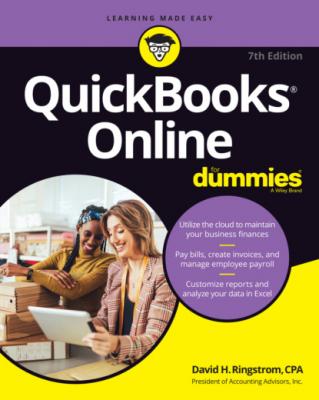QuickBooks Online For Dummies. David H. Ringstrom
Читать онлайн.| Название | QuickBooks Online For Dummies |
|---|---|
| Автор произведения | David H. Ringstrom |
| Жанр | Программы |
| Серия | |
| Издательство | Программы |
| Год выпуска | 0 |
| isbn | 9781119817291 |
If you’ve enabled the Multicurrency feature, you’ll see a Currency column. (Read more about multicurrencies later in this chapter in the “Working with Multiple Currencies” section.)
FIGURE 3-11: The Chart of Accounts page.
For individual accounts, you can perform a few actions. Balance Sheet accounts have registers; you can view the transactions in the account by clicking View Register in the Action column. You can identify balance sheet accounts by looking in the Type column. Balance Sheet accounts display one of the following account types:
Bank
Accounts Receivable
Other Current Assets
Fixed Assets
Other Assets
Credit Card
Other Current Liabilities
Long Term Liabilities
Accounts Payable
Equity
For other accounts — the ones without registers — you can run reports for the account by choosing Run Report in the Action column.
You also can edit any account and delete an account you haven’t used. Click the down arrow in the Action column (at the right edge of the account’s row) to display a short menu of the actions you can take for the account.
FIGURE 3-12: The Chart of Accounts page in Batch Edit mode.
If you’ve enabled the Multicurrency feature, the Chart of Accounts page in Batch Edit mode contains a Currency column.
Type a number for each account, and when you finish entering all the numbers, click the Save button at the top of the page. QBO displays the account number as part of the account name on the Chart of Accounts page.
Follow these steps to add a new account to your chart of accounts (jump to Chapter 8 if you’re adding a bank account):
1 Click the New button on the Chart of Accounts page to open the New Category dialog box (see Figure 3-13).
2 Confusingly, at this point QuickBooks refers to new accounts as categories, so enter your account name in the Category Name field.
3 Click Select Category, choose an option, and then click Next.Your options are Income, Expenses, Expensive Items (Assets), Loans & Money Owed (Liabilities), Owner Investment or Expenses (Equity), Bank & Credit Cards, and Other Accounts.
4 Click the entry in the Detail Type list that most closely matches the type of account you want to add; then click Select.
5 (Optional) Assign a description.
6 If you’re using account numbers, supply a number for the new account.If you’ve enabled the Multicurrency feature, the dialog box you use to create a bank account — or any type of asset or liability account except an A/R or A/P account — also contains a list box in which you select the currency for the account. QBO automatically creates currency-related A/R and A/P accounts when you create transactions for foreign customers and vendors.
7 Click Save.QBO redisplays the Chart of Accounts page, and your new account appears in the list.
FIGURE 3-13: The dialog box you use to create an account.
A FEW NOTES ON PAYING OWNERS
Many small-business owners wonder about the accounts they should use to pay themselves. Owners and partners typically aren’t considered to be employees and therefore are not paid through payroll. To pay an owner or partner, use the Chart of Accounts page to set up a Draw account (Owner’s Draw, Partner’s Draw, or whatever is appropriate; if you have multiple partners, set up Draw accounts for each partner) and use it to pay owners. The Draw account is an equity account. Similarly, owners and partners sometimes put their own money into the business. To account for these contributions, set up equity accounts (again, one for each owner or partner) called Owner’s Contribution, Partner’s Contribution, or whatever is appropriate.
Note that you use the Draw account not only to pay the owner, but also to account for personal items an owner might buy with the business’s money. You record the withdrawals by using the appropriate bank account and the appropriate Draw account. Note that these transactions don’t show up on your profit-and-loss report because they’re not business expenses. To find out the total amount paid to an owner, run a report for the Draw account.
At the end of your fiscal year, you need to enter a journal entry, dated on the last day of your fiscal year, that moves the dollar amounts from the appropriate Draw or Contribution account to Retained Earnings — another equity account. If I’ve just lost you, talk to your accountant about how to handle closing the year.
Establishing Company Settings
After you set up your company, you should review the default settings that Intuit established and make changes as appropriate. To examine and change payroll settings, see Chapter 9.
Examining company preferences
On this tab, you can change your company name, address, and contact information, as well as your preferences for communication with Intuit.