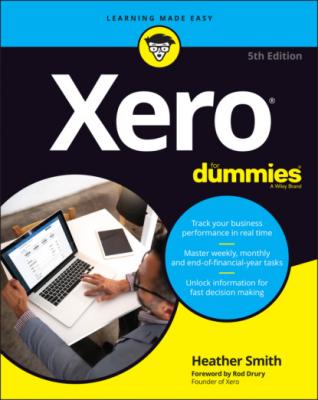Xero For Dummies. Heather Smith
Читать онлайн.| Название | Xero For Dummies |
|---|---|
| Автор произведения | Heather Smith |
| Жанр | Бухучет, налогообложение, аудит |
| Серия | |
| Издательство | Бухучет, налогообложение, аудит |
| Год выпуска | 0 |
| isbn | 9780730394624 |
2 Enter the last four digits of your credit card in the Credit Card Number field.
3 Click the blue Save button.Once saved the account appears on the Xero Dashboard. (The next step in setting up credit card accounts is setting up your bank account feeds — see Chapter 4.)
Online payment options
Xero enables feeds from online payment gateways such as PayPal, Chargebee, DiviPay and GoCardless. To set up a PayPal account in Xero, you need to have a Business or Premier PayPal account. If you do, follow these steps:
1 Follow steps 1 and 2 from the ‘Setting up bank accounts’ section and, at Step 3, enter PayPal in the Search for Your Bank … field.
2 Click the blue Login and Connect Accounts button.
3 Enter your PayPal email address in the PayPal Email field, and enter your password.The PayPal email address and password is the address and password you use to log into your PayPal account.
4 Select the relevant country and click Next.You are taken to a screen to log in to integrate PayPal with Xero. Once you’ve logged into Xero, from PayPal, the Thanks for Signing Up! window appears.
5 Click Go Back to Xero.A screen of available currencies appears.
6 If you’re working with multi-currency, select the currency that you’re working with in the Currency field.Your PayPal account can accept payment in multiple currencies, but these only feed into Xero in a single currency. If you have multiple PayPal accounts operating in multiple currencies, you may need to add each one to Xero — though you can initially start with your base currency and determine if that is satisfactory for your needs.Multi-currency options are only available in the Premium version of Xero. Further information on this can be found in Chapter 15.If you have access to more than one feed, a drop-down window appears with options of where to import transactions into. Choose the relevant account.
7 Enter your conversion date in the date field next to the Import Past Transactions link options.Refer to the section ‘Checking your conversion balances’, earlier in this chapter, for more on conversion dates. Up to six months of transactions can be imported.
8 Click the blue Connect button.Historical transactions are imported and live bank feeds are set up for future transactions.
Tax Rates
Unfortunately, complying with the relevant consumer tax reporting requirements for the country your business is based in can be a burden that takes your focus away from the importance of utilising management reports. But the reporting element is a necessary evil for many businesses. One of the big benefits of using an accounting system is that it can easily assist in allocating and calculating consumer tax — so you can focus on the bigger picture.
Globally, consumer tax has many guises: Good and Services Tax (GST), Value Added Tax (VAT) and Sales Tax. The overriding principles are generally the same — if you’re required to collect consumer tax, it’s added to the goods and services that you sell and procure — but different treatments and applications exist between jurisdictions. The pre-set tax rates available in Xero by country are outlined in Table 2-3.
Note: Tax rates in Canada are complicated by their use of GST and Provincial Sales Tax (PST), which differ depending on the region within Canada. For a full list of the default tax rates that come loaded within Xero if you set up with Canada as the country your organisation is based in, see central.xero.com/s/article/Default-tax-rates-CA.
If necessary, additional tax rates can be added via the New Tax Rate button.
www.avalara.com.
All of the generally used default tax codes are automatically set up. If necessary, additional tax rates can be added via the New Tax Rate button. If you opt to use Xero’s Global version, you may need to set up additional tax rates to comply with the tax laws of the country your business is based in.
TABLE 2-3 Xero Tax Rate Settings by Region
| Australia | New Zealand | South Africa | United Kingdom* | United States** | Global* | ||
|---|---|---|---|---|---|---|---|
| GST Free Expenses GST Free Exports GST on Capital GST Free Capital GST on Capital Import GST on Expenses GST on Imports GST on Income Input Taxed BAS Excluded | 15% GST on Expenses (15%) 15% GST on Income (15%) GST on Imports No GST Zero Rated |
Capital Goods
|