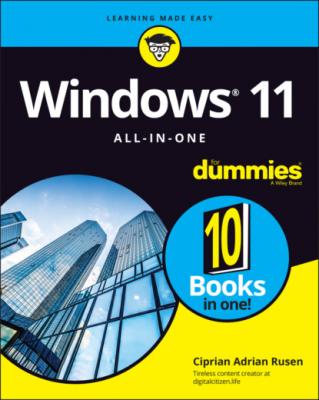Windows 11 All-in-One For Dummies. Ciprian Adrian Rusen
Читать онлайн.| Название | Windows 11 All-in-One For Dummies |
|---|---|
| Автор произведения | Ciprian Adrian Rusen |
| Жанр | Зарубежная компьютерная литература |
| Серия | |
| Издательство | Зарубежная компьютерная литература |
| Год выпуска | 0 |
| isbn | 9781119858713 |
Back in 2015, Microsoft told us that Windows 10 was the last version of Windows. Fast-forward to October 2021, and they changed their mind because we now have Windows 11. This won’t be the last version of Windows, either, even if Windows 11 lives a long life, like Windows 10 still does. To make things even more confusing, Windows 11 has several editions, most of which you can ignore, and a Windows 11 Home in S mode edition that’s quite troublesome if you run it when you don’t know what it is. In this chapter, I explain how Windows 11 versions and editions are different and advise you on which one to buy.
Also, contrary to what you might expect, Windows 11 isn’t free, even though you get it preinstalled on a new laptop, PC, Microsoft Surface, or All-In-One device or as a free upgrade to Windows 10.
You can upgrade from a genuine copy of Windows 10 to Windows 11 for free, if your PC meets the minimum system requirements that I detail in Chapter 1 of this minibook.
If you’re building a new PC, you must buy Windows 11. And if you buy a new PC with Windows 11 preinstalled, the PC manufacturer most probably paid for Windows 11 and passed along this cost in the price of the PC.
EDITION VERSUS VERSION
Microsoft makes a distinction between versions and editions of Windows. Windows versions started with the venerable Windows 1.0, continued through Windows XP and Windows 7, and reached their lofty heights with Windows 10 and Windows 11. In the past, a version change was a big bump — from Windows 7, for example, to Windows 8, to Windows 10. With the launch of Windows 10 and Microsoft’s Windows as a Service concept, the version bumps became tiny or almost imperceptible — but when you install a new version, you get a new copy of Windows.
Versions in Windows 10 often came with nonsensical names such as the Fall Creators update or May 2021 update. Many tech support engineers just give them numbers, which correspond roughly to when they were released: Windows 10 version 1507, 1709, 2009, 21H1, 21H2, and so on. When we got Windows 10, Microsoft released two versions of Windows per year. With Windows 11, Microsoft is going to release one version per year. A Windows 11 version represents a minor upgrade over the previous one, with just a few new features and improvements and several bug fixes.
Windows editions, on the other hand, refer to the capabilities of an individual copy of Windows. You probably know about Windows Home and Windows Pro. Once upon a time, we had a Windows Ultimate, but it died with Windows 7, which was the last to have some meaningful stuff added to it.
If you haven’t yet bought a copy of Windows, you can save yourself some headaches and more than a few bucks by buying the right edition the first time. There are many versions and editions of Windows 11, and I explain them all in simple terms, so that you can understand which is best for you.
Finally, you may already have Windows 11 on your computer, but you don’t know which edition and version you have. This information is helpful in understanding what you can and can’t do with Windows 11, as well as when you need tech support. Read this chapter to its end for steps on finding the exact edition and version you’re using.
Windows 11 Editions
Windows 11 appears in seven different major editions. Fortunately, most people need to concern themselves with only two editions, and you can quickly narrow the list to one. Contemplating the 32-bit conundrum is no longer necessary, as it was with Windows 10 and Windows 7, because Windows 11 is available only in a 64-bit incarnation.
In a nutshell, the Windows 11 editions (and targeted customer bases) look like this:
Windows 11 Home — the version you probably want — works great unless you need one of the features in Windows 11 Pro. A big bonus for many is that Windows 11 Home makes all the myriad Windows languages — 140 of them, from Afrikaans to Yoruba — available at no extra cost. Its biggest downside is that it doesn’t include BitLocker encryption and Remote Desktop.
Windows 11 Pro includes everything in Windows 11 Home plus Encrypting File System and BitLocker (see the BitLocker sidebar later in this chapter) for protecting your hard drive’s data; Hyper-V for running virtual machines; the software necessary for your computer to act as a Remote Desktop host — the “puppet” in remote desktop session; and the capability to attach the computer to a corporate domain network.
Windows 11 Enterprise is available only to companies that buy Microsoft’s Volume License program. It offers a handful of additional features over those in Pro, but they don’t matter unless you’re going to buy a handful of licenses or more. There’s also an Enterprise LTSC (Long-Term Servicing Channel) with new versions released once every two to three years and security updates for ten years after each version is released.
Windows 11 Education looks and works just like Windows 11 Enterprise but is available only to schools, through a program called Academic Volume Licensing. It also has a slightly smaller feature-set than the Enterprise edition.
Windows 11 Pro Education is a special edition of Windows 11 for the educational sector that’s similar to Windows 11 Pro. It includes a Set Up School PCs app that allows provisioning settings using a USB flash drive. It does not have Cortana, Microsoft Store suggestions, or Windows Spotlight.
Windows 11 Pro for Workstations is designed for high-end hardware that costs a lot, intensive computing tasks, and the latest server processors and file systems. Unlike other editions of Windows 11, Pro for Workstations work on PCs with four processors (instead of a maximum two), and a maximum of 6TB of RAM (instead of a maximum 2TB). If you aren’t a data scientist, CAD professional, researcher, or media producer, this edition isn’t right for you.
Windows 11 IoT is designed for low-cost such as the Raspberry Pi and specialized machines, such as robots, ATMs, POS terminals, and barcode scanners. There are two editions of Windows 11 IoT: IoT Enterprise and IoT Core.
All editions except IoT run on only Intel and AMD processors. They’re traditional Windows.
You’ll hear about Windows 11 editions designed for ARM chips and Qualcomm processors — chips originally designed for smartphones. In theory, those editions work the same way as their Intel/AMD brethren but can run only emulated desktop apps.
To make your life a little bit more complicated, Windows 11 Home can run in S mode. Microsoft is peddling S mode as an alternative to Chromebooks — stripped down, fast starting, battery friendly, and offering better protection against infections with viruses and other forms of malware.
Windows Media Center — the Windows XP–era way to turn a PC into a set-top box — is not available in any version of Windows 11. Do yourself a favor and buy a Chromecast or use your cable company’s DVR if you really have to record TV.
Buying the right edition, the first time
What if you aim too low and buy Windows 11 Home and decide later that you really want Windows 11 Pro? Be of good cheer. Switching editions