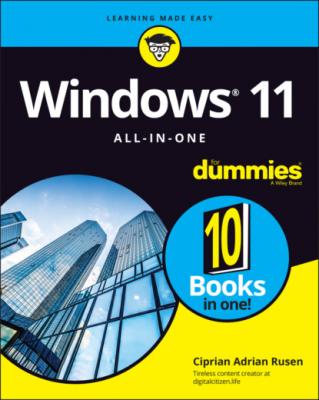Windows 11 All-in-One For Dummies. Ciprian Adrian Rusen
Читать онлайн.| Название | Windows 11 All-in-One For Dummies |
|---|---|
| Автор произведения | Ciprian Adrian Rusen |
| Жанр | Зарубежная компьютерная литература |
| Серия | |
| Издательство | Зарубежная компьютерная литература |
| Год выпуска | 0 |
| isbn | 9781119858713 |
Source: Amazon
FIGURE 1-14: HDMI replaces the old VGA and DVI-D video adapters.
Source: Wikimedia
FIGURE 1-15: DisplayPort is a modern alternative to HDMI.
Video, sound, and multimedia
Unless you’re using a cheap laptop or a tablet, chances are good that you’re running Windows 11 on a PC with at least a little oomph in the audio department. In the simplest case, you have to be concerned about four specific sound jacks (or groups of sound jacks) because each one does something different.
Here’s how the four key jacks are usually marked, although sometimes you must root around in the documentation to find the details (see Figure 1-16):
Line In: This stereo input jack is usually blue. It feeds a stereo audio signal — generally from an amplified source — into the PC. Use this jack to receive audio output into your computer from your iPad, cable box, TV set, radio, CD player, electric guitar, or other audio-generating box.
Mic In: This jack is usually pink. It’s for unamplified sources, like most microphones or some electric guitars. If you use a cheap microphone for Skype or another VoIP service that lets you talk long distance for free, and the mic doesn’t have a USB connector, plug in the microphone here. In a pinch, you can plug any of the Line In devices into the Mic In jack — but you may hear only mono sound, not stereo, and you may have to turn the volume way down to avoid some ugly distortion when the amplifier inside your PC increases the strength of an already amplified signal.
Line Out: This stereo output jack is usually lime green. In many cases, it can be used for headphones or patched into powered speakers. If you don’t have fancy output jacks (such as the Sony-Philips SPDIF), Line Out is the source for the highest-quality sound your computer can produce. If you go for a multi-speaker setup, Line Out is for the front speaker.
Rear Surround Out: Usually black, this jack isn’t used often. It’s intended to be used if you have independent powered rear speakers. Most people with rear speakers use the Line Out connector and plug it into their home theater system, which then drives the rear speakers; or they use the HDMI cable (see the preceding section) to hook up to their TVs. If your computer can produce full surround sound output and you have the amplifier to handle it, you’ll get much better results using the black audio jack.
FIGURE 1-16: The audio jacks on the back of a desktop computer.
Many desktop computers have two more jacks: Orange is a direct feed for your subwoofer, and the gray (or brown) one is for your side speakers. Again, you must put an amplifier between the jacks and your speakers.
Laptops typically have just two jacks, pink for Mic In and lime for Line Out. If you have a headphone with a mic, that’s the right combination. It’s also common to plug powered external speakers into the lime jack.
Tablets and smartphones usually have headphone jack, which works just like a lime green Line Out jack.
High-end audio systems may support optical connections. Check both the computer end of the connection and the speaker/receiver end to make sure they’ll line up.
Ultrabooks and convertibles
Netbooks, a popular concept in the days of Windows 7, were small laptops designed to provide the basics people needed from a laptop at an affordable price. Think of them as the precursor to today’s Chromebooks.
Then along came the iPad, and at least 80 percent of the reason for using a netbook disappeared. Sales of netbooks have not fared well, and I don’t see a comeback any time soon. Tablets blow the doors off netbooks, and 2-in-1s mopped up the remains.
Ultrabooks are a slightly different story. Intel coined (and trademarked) the term Ultrabook and set the specs. For a manufacturer to call its piece of iron an Ultrabook, it must be less than 21mm thick, run for five hours on a battery charge, and resume from hibernation in seven seconds or less. In other words, it must work a lot like an iPad.
Intel threw a $300 million marketing budget at Ultrabooks, but they fizzled. Now the specs seem positively ancient, and the term Ultrabook doesn’t have the wow factor it once enjoyed.
If you're in the market for a new machine, drop by your favorite hardware store and look around. You might find something different that strikes your fancy. Or you may decide that you just want to stick with a boring desktop machine with a mechanical keyboard and a wide monitor the size of a football field. Guess what I work on, alongside the ZenBook Duo?
What You Might Not Like about Windows 11
Windows 11 is not all greatness. There are frustrating bits, as in any operating system. Here are the negative aspects that I think every Windows 11 customer should know before using it:
Forced updates: Windows 11 users do not have any choice about updates. When Microsoft releases a patch, it gets applied. Considering the troublesome update history Windows 10 had, this is not a great policy on Microsoft’s part. Unfortunately, all you can do is pause Windows 11 updates for up to five weeks. How annoying is that? Well, you’ll soon find out.
Inflexible hardware requirements: As mentioned earlier in this chapter, you must have an Intel Core processor from at least 2017 or an AMD Ryzen processor from 2019 onward. As a result, only people with a new PC can run Windows 11, and they must also enable security features like the TPM chip and Secure Boot. I think these restrictions will lower the adoption rate for Windows 11 and drive many users mad. While Windows 11 is better than Windows 10, that doesn’t justify the cost of replacing a not-so-old computer with a new one.
Privacy concerns: Microsoft is following the same path blazed by Google, Facebook, Apple (to a lesser extent), and many other tech companies. They’re all scraping information about you, snooping on what you’re doing, to sell you things. I don’t think Microsoft is worse than the others, and Windows 11 has lots of privacy controls. In Book 2, Chapter 6, I talk about reducing the amount of data that Microsoft collects about you.
Too many preinstalled apps: Many people rely on apps to get their work done and to keep their lives sunny side up. The problem is that most Windows 11 PCs come with lots of crapware preinstalled: free apps and games that you don’t need, which eventually ask you for money.
I've learned how to block Microsoft’s forced updates and have come to peace with the fact that it's snooping on me. (Hey, I've used Google’s Chrome browser for years, and it's been harvesting data the entire time.) Windows 11 may or may not give you more headaches than the alternatives, but it gives you more opportunities, too.
Welcome to Windows 11!