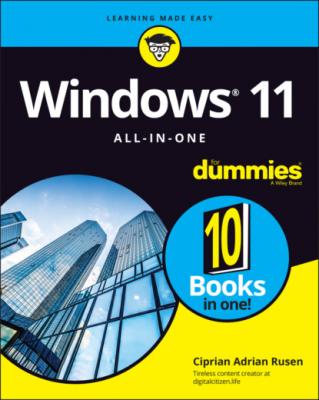Windows 11 All-in-One For Dummies. Ciprian Adrian Rusen
Читать онлайн.| Название | Windows 11 All-in-One For Dummies |
|---|---|
| Автор произведения | Ciprian Adrian Rusen |
| Жанр | Зарубежная компьютерная литература |
| Серия | |
| Издательство | Зарубежная компьютерная литература |
| Год выпуска | 0 |
| isbn | 9781119858713 |
Gaming is a big deal in Windows 11, and Microsoft wants its operating system to be the best choice for gamers.
HDR is a technology designed to make images resemble the real world as closely as possible. To make images look authentic, devices with HDR use wider ranges of colors, brighter light areas, and darker blacks for shades. DirectX is a collection of application programming interfaces (APIs) for handling tasks related to games.
If you have a monitor with High Dynamic Range (HDR) support, you can take advantage of a cool aspect of Windows 11: The auto HDR feature (see Figure 2-7), which intelligently expands the color and brightness range up to HDR of DirectX 11 and DirectX 12 non-HDR games. This seamless feature will give you a new gaming experience that takes full advantage of your HDR monitor’s capabilities.
There’s also dynamic refresh rate functionality, which automatically helps you switch between different refresh rates. For example, Windows 11 might use 60 Hz when reading your email or a Word document on your laptop, which lowers battery consumption on your laptop, but it then switches to 120 Hz automatically when gaming to give you the most fluid gaming experience.
A more interesting technical feature of Windows 11 that will affect the gaming of tomorrow but not today's is direct storage. This feature allows your Windows 11 computer to bypass the processor when it needs to load data from an NVMe solid-state drive to the graphics card. NVMe, or Non-Volatile Memory Express, is a standard software interface that enables SSDs and other components to run directly through the PCI Express (PCIe) physical interface directly attached to a computer's processor.
FIGURE 2-7: Auto HDR makes non-HDR games more beautiful in Windows 11.
Direct storage decreases the amount of processor power required by games when loading textures (the graphics you see on the screen), which means that games should load faster too. However, games must implement specific support for direct storage and, when Windows 11 was launched, no games provided that support. I expect direct storage support in games to be the norm in a couple of years.
To cater to the needs of gamers, Windows 11, just like Windows 10, has a game mode that starts automatically when it detects that you're playing something. You can also start it manually. Game mode prioritizes the processor and graphics card resources to your game. It also stops Windows Update from installing driver updates or showing update notifications during your play. Another useful feature is that it stops all notifications from all apps so that they don’t interfere with your game.
Another feature is the Xbox game bar. With it, you can take screen shots while you play and record videos of your gameplay. You can also use it to quickly adjust the audio and voice settings — useful when you play online with others and must coordinate with them. The Xbox game bar also shows you the performance of your computer (processor, RAM, and graphics card resource consumption) and allows you to chat and interact with your friends on Xbox, as shown in Figure 2-8.
FIGURE 2-8: The Xbox game bar has many features useful to gamers.
I discuss Windows 11 gaming more in Book 4, Chapter 9.
Improved Microsoft Edge
Microsoft Edge has replaced Internet Explorer and is now based on the same Chromium open-source project found in Google Chrome and Opera.
The new Edge from Windows (shown in Figure 2-9) is a standards-compliant and screamingly fast browser, ready to take on just about any website anywhere. Microsoft Edge may see Microsoft taking back the mindshare it’s been steadily losing on the browser front for the past decade or so. Recently, it managed the performance to overtake Mozilla Firefox in market share, which is quite something.
You learn about using Microsoft Edge in Book 3, Chapter 5.
FIGURE 2-9: Microsoft Edge lets you finally cut the Internet Explorer cord.
Less Cortana
Apple has Siri, Google has Google Assistant, and Amazon has Alexa. Microsoft has Cortana, the Redmond version of an AI-based personal assistant, shown in Figure 2-10. When Windows 10 was launched, Cortana was integrated into Windows Search, so it had the potential to know too much about what you do on your computer. Cortana never took off, and it was used a lot less than Siri or Google Assistant. Because of that, Microsoft decided to decouple it from the rest of Windows, and in Windows 11 it is a separate entity.
You can ignore it if you want, and you’ll never know Cortana is part of Windows 11, or you can enable it, and have it sit in the background, listening for your commands. The choice is entirely yours, and the good news is that Cortana is no longer aggressively pushed by Microsoft.
I tell you much more about Cortana in Book 3, Chapter 6.
FIGURE 2-10: Cortana is no longer front and center in Windows 11, as it was in Windows 10.
Improved security
Due to its strict security hardware requirements (supported processors, UEFI, Secure Boot, TPM), Windows 11 can be more easily secured by business organizations. Because of this hardline approach, you get the following benefits:
Encryption is turned on by default, which means that lost or stolen Windows 11 devices are harder to crack.
Chip-to-cloud protection (or virtualization-based security) is built-in, meaning that many cloud-based security solutions and services can be operated more securely, including in remote or hybrid work scenarios.
Container isolation for apps that are frequent targets for cyberattacks, such as Office or Microsoft Edge, means that a compromised app can't mess with the operating system, because it has no access to it, and can't cause even more damage.
Secure passwordless logins through biometric authentication, USB keys, or authentication apps provide for faster logins.