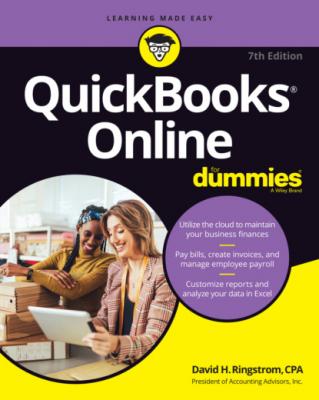QuickBooks Online For Dummies. David H. Ringstrom
Читать онлайн.| Название | QuickBooks Online For Dummies |
|---|---|
| Автор произведения | David H. Ringstrom |
| Жанр | Программы |
| Серия | |
| Издательство | Программы |
| Год выпуска | 0 |
| isbn | 9781119817291 |
Part 5, “The Part of Tens,” covers ten features of the Chrome browser that help you optimize your use of QuickBooks.
Appendix A offers guidance on migrating to QuickBooks Online from QuickBooks Desktop.
Before diving in, I have to get a few technical conventions out of the way:
Text that you’re meant to type as it appears in the book is bold. The exception is when you’re working through a list of steps: Because each step is bold, the text to type is not bold.
Web addresses and programming code appear in monofont. If you’re reading a digital version of this book on a device connected to the internet, note that you can tap or click a web address to visit that website, like this: www.dummies.com.
You can use QuickBooks Online and QB Accountant in a web browser or a mobile app. Example web browsers include Microsoft Edge, Google Chrome, Mozilla Firefox, and Apple’s Safari. QuickBooks and QB Accountant mobile apps are available for Android and iOS. QuickBooks Advanced subscribers and QB Accountant users also have a desktop app available.
When I discuss a command to choose, I separate the elements of the sequence with a command arrow that looks like this: ⇒ . When you see Chrome Menu ⇒ Settings, for example, that command means that you should click the Chrome Menu button (on the right side of the screen; see Chapter 18 for a description of Chrome’s screen elements) and then click Settings in the drop-down menu that appears.
You may be surprised to learn that QuickBooks Online has more than one version of its navigation bar that appears along the left-hand side. Your navigation is mostly likely set to the Business View, which consolidates commands into fewer top-level choices. In this book, I used the Accountant View, which provides more top-level choices. To change your view, click the Settings button at the top right-hand corner of the screen, and then toggle the view setting at the bottom right-hand corner of the menu that displays.However, you don’t have to change to Accountant View to follow along in this book. When necessary, I list the Accountant View commands first, and then parenthetically list the Business View commands. For instance, a reference to the Invoices screen looks like this: Sales ⇒ Invoices (Sales & Expenses ⇒ Invoices).As this book was going to press, Intuit started rolling out yet another tweak to the Business View for users who identify as owners or partners. If you have any problems finding a command that I reference, you can briefly switch to Accountant View to carry out your task and then toggle back to Business View if that’s more your speed.
Foolish Assumptions
I had to assume some things about you to write this book, so here are the educated guesses I made:
You know that you need to manage a set of accounting records for one or more businesses, and you might even have some sort of setup in place already. I did not assume that you know how to do all those things on a computer.
You may want to analyze some of your accounting data outside QuickBooks, which is why I include a couple of chapters on using Microsoft Excel, some of which translate to Google Sheets as well.
You have a personal computer running Windows 10 or Windows 11 (I wrote this book in Windows 10) or a Mac running macOS 10.11 or later.
You have a copy of Microsoft Excel or another spreadsheet program on your computer.
Icons Used in This Book
Throughout the book, I use icons to draw your attention to various concepts that I want to make sure you don’t skip over in the main part of the text. Sometimes, I share information to help you save time; in other cases, the goal is to keep your accounting records safe.
Beyond the Book
In addition to the book content, this product comes with a free, access-anywhere Cheat Sheet that lists keyboard shortcuts for QBO and QBOA and handy toolbar buttons in QBO. To get this Cheat Sheet, go to www.dummies.com and search for “QuickBooks Online For Dummies Cheat Sheet.”
You can keep the learning going with the most up-to-date information and tutorials from School of Bookkeeping (https://schoolofbookkeeping.com/). The folks there (one of which is the technical editor of this book) have broken down every version of QuickBooks Online, QuickBooks services (Payments and Payroll), and other tasks into bite-sized lessons you can watch and get back to business. Use promo code QBO4DUMMIES to save 20% on any membership.
Where to Go from Here
Simply turn the page. Seriously. You can dive in anywhere you want and come back as often as you like. You don’t have to read through this book cover to cover, as you would a Lee Child thriller, because each chapter stands alone and provides step-by-step instructions for common tasks. You should consider this book to be a reference that you can use when you need it.
That said, if you’re getting started with QBO or QBOA, you may want read the chapters in Part 1 in order. Then feel free to explore any chapter you want, using the table of contents or the index to find topics that interest you.
Part 1
Getting Started with QBO and QBOA
IN THIS PART …
Examine what QBO is and what it isn’t.
Learn the requirements to use QBO.
Meet the QBO interface.
Chapter 1
Presenting QuickBooks Online
IN