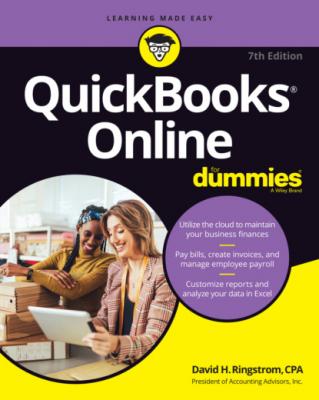QuickBooks Online For Dummies. David H. Ringstrom
Читать онлайн.| Название | QuickBooks Online For Dummies |
|---|---|
| Автор произведения | David H. Ringstrom |
| Жанр | Программы |
| Серия | |
| Издательство | Программы |
| Год выпуска | 0 |
| isbn | 9781119817291 |
QuickBooks Online is a web-based platform you can use to manage accounting records for a business. Business owners and employees will use QuickBooks Online, whereas accounting professionals will use QuickBooks Online Accountant. In this book, I often refer to QuickBooks Online as simply QuickBooks, and QuickBooks Online Accountant as QB Accountant. In this chapter, I introduce these products and discuss whether you should move your accounting tasks to the cloud.
Comparing QuickBooks and QB Accountant
If you own or work for a business that is looking to maintain accounting records more effectively, QuickBooks Online may be just the ticket; you can use it to manage customers, vendors, employees, and contractors, as well as the panoply of related accounting transactions. Any experience you have in QuickBooks Desktop will help you understand accounting software as a whole, but keep in mind that QuickBooks Online is a separate, distinct product written specifically for the internet. This version of QuickBooks was written from scratch, so you’re not going to see any screens that mirror QuickBooks Desktop. Also, QuickBooks Desktop certainly does some things better than its online counterpart, such as inventory tracking. But QuickBooks Desktop allows you to access your books only from certain computers, whereas you can access QuickBooks Online from any device that’s connected to the internet.
QuickBooks Online Accountant (QB Accountant) is a free cloud-based portal that accounting professionals use to access clients’ QuickBooks Online companies and communicate with clients. QB Accountant includes a QuickBooks Online company that accountants can use to account for their own businesses, but the standard subscription fees apply for any additional QuickBooks Online companies that accountants establish for themselves or their clients.
Comparing interfaces
QuickBooks Online was initially written and optimized to be used only in web browsers such as Google Chrome, Mozilla Firefox, Apple’s Safari, and Microsoft Edge. Now you can use QuickBooks apps on iOS and Android mobile devices as well. A short-lived QuickBooks Online app for Mac and Windows computers has been discontinued. If you previously installed the desktop app, you can continue to use it, but it’s no longer available to install due to low use and the product will no longer be updated.
QuickBooks ONLINE ADVANCED APP
QB Accountant users can download the QuickBooks Online Advanced App for Windows by using the following steps:
1 Log into QuickBooks Online Accountant.
2 Click the Settings button.
3 Click Get the Desktop App.
4 Click Download for Windows.
5 Follow the onscreen instructions once you launch the installation file.
In a browser, an open QuickBooks company looks similar to the one shown in Figure 1-1. I cover the interface in more detail in Chapter 3, but for the time being, the most important thing to notice is the navigation bar that runs down the left side of the screen. QuickBooks Desktop offers a similar navigation aid, so this bar may feel familiar. Click any link to navigate to that portion of the program.
FIGURE 1-1: The setup window for a newly created QuickBooks company.
Figure 1-2 shows what an accountant sees immediately upon logging into QB Accountant.
As you can see in Figure 1-3, when an accountant opens a client’s company, the QB Accountant interface resembles what a client sees in QuickBooks Online, apart from some minor differences that are mostly additional tools for accountants. In short, the functionality is the same; QB Accountant users simply have more options than QuickBooks users do. In Chapter 12, I tell you more about how the navigation bar changes to support an accountant’s needs.
FIGURE 1-2: The first view an accountant has when opening QB Accountant.
FIGURE 1-3: An open company in QuickBooks Online Accountant (QB Accountant).
Taking a look at QuickBooks Online Mobile
Your QuickBooks subscription includes mobile apps that are also available for iOS/iPadOS and Android devices. These apps are optimized for touch interaction and on-the-go workflows such as customer management, invoicing, estimates, and signatures. You can also use the mobile apps to track the status of invoices, take payments, reconcile bank accounts, capture expenses, and check reports. Pinch and zoom functionality works in both the apps and browsers on mobile devices.
You can get the mobile apps from the app store for your device or request a link at https://quickbooks.intuit.com/accounting/mobile. Alternatively, you can use your mobile device to log into your books at https://qbo.intuit.com without installing anything. Keep in mind that the mobile apps offer a subset of the functionality, so you may still need to use a web browser to carry out certain tasks, such as customizing templates.
Understanding