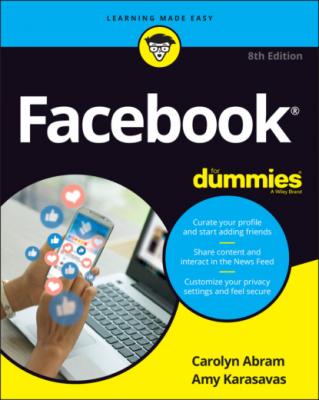Facebook For Dummies. Carolyn Abram
Читать онлайн.| Название | Facebook For Dummies |
|---|---|
| Автор произведения | Carolyn Abram |
| Жанр | Интернет |
| Серия | |
| Издательство | Интернет |
| Год выпуска | 0 |
| isbn | 9781119782131 |
Below the story is a bar for comments and reactions. Comments and reactions work pretty much the same in News Feed and stories, and are covered in the next section.
Interacting with Your News Feed
Unlike the newspaper on your doorstep in the morning, News Feed is not just a method of delivering news. It’s more of a starting place, meant to facilitate more interactions between you and your friends. The bottom of each post has at least two options: Like and Comment. Many posts also have a third option: Share. Each of these options allows you to interact with your friends and their content. You can also save content to go back to later.
Liking
Liking is one of the simplest actions on Facebook. Here’s how you like something:
1 Click Like.
Liking really is that easy. Anytime you see something you enjoy, you can click Like to let the person who shared it know that you liked seeing it. Like buttons may appear as text or as a thumbs up icon (or both). When you like something, the person who shared it will be notified and other people seeing that post may see that you've liked it. Being notified that someone liked something you shared is a great feeling. If you ever like something by accident, simply click Unlike to undo it.
Liking is meant to be simple, so we won’t over-explain when you might like something, when you might like something instead of commenting on it, when you might like something and comment on it. Suffice it to say that if you enjoyed something you saw, or you agree with something your friend said, or, well, you liked the content, clicking Like communicates the sentiment loud and clear.
Reacting
Liking is the simplest way to let someone know you saw and appreciated something they posted. Sometimes, however, like isn't appropriate. People often post stressful or sad things on Facebook; it would be insensitive to respond to “My dog had to be put down today” with a like response. On the other side of things, sometimes a like isn’t a strong enough term. Do you like that baby smiling, or do you love it so much you want to eat its face? Historically, you might see people commenting on these sorts of posts with one-word responses: Love. Dislike. LOL. Sad. A reaction is Facebook’s way of providing more than just one button to express your sentiment. To leave a reaction other than a like, simply hover the mouse cursor over the Like button or link and wait for the Reactions list to open. You can then choose your Reaction from the following options:
Like: The old standby. Click the thumbs up icon to let your friends know you liked their post.
Love: The heart icon lets your friends know you loved their post.
Care: The hugging heart icon lets your friends know you're giving them a virtual hug.
Haha: The laughing smiley face lets your friends know you thought what they posted was funny.
Wow: The smiley face gaping in awe lets your friends know that you were impressed if not flabbergasted by their posts.
Sad: Express a little empathy by clicking the crying smiley face. It's the virtual equivalent of a gentle pat on the back.
Angry: The virtual equivalent of a little “grrrrr,” clicking the glowering smiley face lets your friends know that you're angry.
When you click any of these reactions, your friend receives a notification that you reacted to his or her post.
Liking (or following) Pages
You can like almost anything on Facebook. You can like a photo or a status; you can even like a comment on a photo or status. But there’s a slight difference between liking this sort of content and liking Pages.
Pages are official profiles that companies, bands, and public figures make to represent themselves on Facebook. They work mostly like timelines (the key differences are covered in Chapter 14), except instead of friending Pages, you like (or follow) them.
This sort of liking (or following) has one big implication. You may start seeing posts and updates from the Page in your News Feed, alongside posts from your friends. These sorts of updates can be interesting and cool if you’re into the company or brand (for example, Disneyland or the New York Times). If they start to bother you, however, you can always hide that Page from your News Feed or unlike (or unfollow) the Page.
Commenting
Liking something is the quickest and easiest way to let your friend know that you saw what they had to say and enjoyed it. Commenting is also simple, and it takes you from a reaction — I liked this! — to a conversation. The only requirement for a comment is that you have to have something to say. The comment box appears under most content on Facebook. You can see an example of it in Figure 4-8.
FIGURE 4-8: Share your own thoughts with a comment, and it may spark a conversation.
Adding a comment
Commenting isn’t much harder than liking something. To comment on anything on Facebook, follow these steps:
1 Click Comment, if necessary, to expand the comment box.
2 Click in the text box that appears.
3 Type what you want to say.
4 Press Enter.Your comment appears below the post. Whoever posted the item will be notified of your comment and will be able to respond.
After you comment on something, you’ll be notified about subsequent comments so that you can keep up on the conversation.
Adding a comment with extras
Adding a comment is meant to be easy, but sometimes you need more than words to express yourself. For example, Carolyn once posted a photo of a fully unrolled tube of toilet paper, courtesy of her 2-year-old. The comments from her friends included their own photos of toddler toilet-paper-mayhem. You can add emojis, photos, GIFs (quick animations on loop), and stickers to comments as follows:
Emojis: Click the smiley face icon in the comment box to open a list of emojis to add to your comment. Emojis range from faces to flags to food. Simply click the emoji you want to add, and it will appear in the comment box.
Photos: Click the camera icon to open a window that allows you to select photos and videos from your computer’s hard drive. Click the photo or video you want to add, and then select Choose