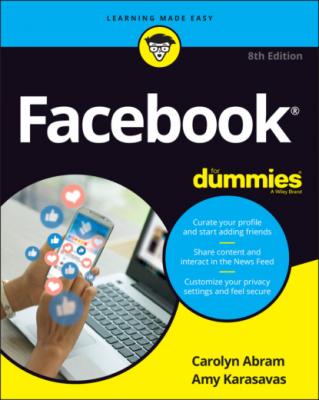Facebook For Dummies. Carolyn Abram
Читать онлайн.| Название | Facebook For Dummies |
|---|---|
| Автор произведения | Carolyn Abram |
| Жанр | Интернет |
| Серия | |
| Издательство | Интернет |
| Год выпуска | 0 |
| isbn | 9781119782131 |
1 On your News Feed, click Create a Story.This prompt appears at the top of the page, where your friends’ stories are displayed. A page opens so you can create a photo or text story, as shown in Figure 4-18.FIGURE 4-18: Start telling your story.
2 Choose Create a Photo Story or Create a Text Story.For this example, we create a photo story, because photo stories are more common than text stories. An interface for selecting photos from your computer’s hard drive appears.
3 Select the photo you want to add and then click the Open button.The photo loads in a preview page on the right.
4 Edit the photo as needed.You might want to crop the photo, rotate it, or add a text overlay (by clicking Add Text on the left). When you add stories from your phone, additional options appear.
5 Click the blue Share to Story button of the left.You return to your News Feed. The story preview appears at the top of the page, next to your friends’ stories.
6 To add more posts to your story, repeat Steps 1-5.
Stories are meant to be updated frequently, often telling the story of your day. If your first update is about the spider building a web outside your window, by all means add to the story if a bee gets tangled up in it!
Controlling who sees your posts
The big question people often have before they share something on Facebook is “Who is going to see this?” At the top of the share box is the privacy menu, which displays who can see the post you're currently creating. Click this menu to open the Select Privacy menu, shown in Figure 4-19.
The Select Privacy menu has six options that allows you to simply decide who will see your post. These options are introduced here and discussed in greater detail in Chapter 6.
Public posts
By default, when you sign up for Facebook, your posts are public. When something is public, anyone can see it. However, that doesn’t mean that everyone will see it. Due to the volume of content on Facebook (two billion people adding even one post a day is a lot of posts) the chances of a true stranger seeing your post is low. Rather, the people in the public who will likely see your post are friends of your friends or other people whom you in some way interact with on Facebook — through a shared group, for example. If someone were to search you out and visit your timeline, that person would be able to see any public posts you’ve made there.
FIGURE 4-19: The Select Privacy menu.
Friends-only posts
The second main option presented in the privacy menu is Friends. Posts visible to friends are visible only to people you've added as friends. You already know that when you post something, it may appear in your friends’ News Feeds; the same holds true when you set your privacy to Friends. Friends of friends will not be able to see your posts, even if your friends comment on them. Someone searching you out and viewing your timeline would not be able to see your post. This privacy option is why we recommend that you never accept friend requests from strangers. When you know everyone whom you are friends with, it's easy to know who can see your posts.
Friends except posts
Even though we recommend that you accept friend requests from only people you would willingly share all your posts, sometimes that's just not possible. We all know what it’s like to get a friend request from someone whom it’s not acceptable to reject (love you, Mom!). Sometimes our posts aren't meant for their eyes. Choosing this option opens a window where you can type the names of friends whom you don’t want to see your post.
Only me posts
Posts that have this setting are visible to, you guessed it, only you. Frankly, we don’t think we've ever used this setting. If we don’t want anyone to see something, we simply don’t put it on Facebook.
Specific friends posts
If you want to share with a smaller group of people, you can choose individual friends to share with. This option might be helpful if you have a large friends list but want to share with only a fairly small group of people.
Custom posts
Custom privacy allows you to combine the Specific Friends and Friends Except options. From one window, you can decide who gets to see something and then exclude others.
Privacy is a way of controlling who can see what, but the easiest way to measure it is not in counting the number of people who can see something. If you have a huge friends list (and many people do) does the difference between something being available to 500 people or 1,000 people or 1,000,000,000 people matter? Well, maybe. The way to measure privacy is not entirely numerical but also emotional. Do you feel comfortable? Do you feel safe? These are the questions you should answer when you're choosing between privacy settings.
Конец ознакомительного фрагмента.
Текст предоставлен ООО «ЛитРес».
Прочитайте эту книгу целиком, купив полную легальную версию на ЛитРес.
Безопасно оплатить книгу можно банковской картой Visa, MasterCard, Maestro, со счета мобильного телефона, с платежного терминала, в салоне МТС или Связной, через PayPal, WebMoney, Яндекс.Деньги, QIWI Кошелек, бонусными картами или другим удобным Вам способом.