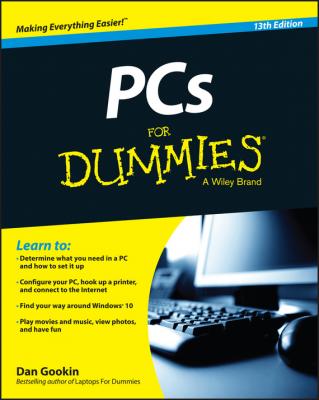PCs For Dummies. Gookin Dan
Читать онлайн.| Название | PCs For Dummies |
|---|---|
| Автор произведения | Gookin Dan |
| Жанр | Зарубежная образовательная литература |
| Серия | |
| Издательство | Зарубежная образовательная литература |
| Год выпуска | 0 |
| isbn | 9781119041788 |
You might be lucky and find other fun and unusual items living on the front of your PC’s console. They’re probably particular to a certain computer brand or model. Consider them a bonus.
✔ Some newer computers have stickers that show the secret Windows code number or proclaim such nonsense as “I was built to run Windows Optimus Prime” or “An Intel hoohah lurks inside this box.”
✔ For more specific information on the connectors lurking behind a secret panel, see the section “The I/O panel,” later in this chapter.
✔
✔ The all-in-one type of PC features all its holes, switches, and slots on its sides or back.
✔
Just like an exotic dancer, the console’s backside is its busy side. That’s where you find various connectors for the many devices in your computer system: a place to plug in the monitor, keyboard, mouse, speakers, and just about any other gizmo you desire to have in your computer system.
Use Figure 2-4 as a guide for finding important items on the back of the PC’s console. Note that some things may look different and some may be missing; not every console is the same.
Figure 2-4: Important doodads on the back of the console.
Power: The console needs power, and the power connector is where you plug in the power cord. The other end of the power cord plugs into the wall.
Fan: Air gets sucked in here. Or it might be blown out. I forget which.
On-off switch: This isn’t a power button, it’s an on/off switch. Don’t use it to turn off the PC! Its purpose is to disable the power supply for troubleshooting or repair. Keep the switch in the On position. Not every PC features this switch.
Voltage selector: Use this switch to change power frequencies to match the specifications for your country, region, or planet. This switch is part of the power supply.
Expansion slots: These slots are available for adding new components on expansion cards to the console and expanding your PC’s hardware. Any connectors on the expansion cards appear in this area, such as the video connectors on a graphics adapter (refer to Figure 2-4).
Vents: The breathing thing again.
I/O panel: Aside from the power cord, and anything attached to an expansion card, the rest of your PC’s expansion options and plug-in-type things are located in a central area that I call the I/O panel. Details of what you can find there are covered in the next section.
To either help keep all connectors in one spot or just create an intensely cable-crammed location, your PC’s console features an I/O panel on its rear. That location is where you add various expansion options to the PC as well as plug in the standard devices shown way back in Figure 2-1.
Use Figure 2-5 as your guide for what’s what. The items you find on your PC’s I/O panel may be labeled with text or may include the symbols listed later, in Table 2-1. Also keep in mind that Figure 2-5 is only a guide; your PC console may have a different layout and sport more or fewer items on the I/O panel.
Figure 2-5: Stuff to find on the I/O panel.
Table 2-1 Shapes, Connections, Symbols, and Colors
Here are some of the things you may find on the I/O panel:
USB: Plug snazzy devices into these Certs-size Universal Serial Bus (USB) slots. See Chapter 10 for more information about USB.
Video: Your PC’s monitor can plug into one of the video adapters on the I/O panel. You may find a traditional VGA adapter, a digital video adapter, an HDMI adapter, or a combination of all three. See Chapter 8 for more information on computer video.
Network: Plug in a local area network (LAN) connector or attach a broadband modem to the PC.
The good news? You connect all this stuff only once. Then your PC’s butt faces the wall for the rest of its life and you never have to look at it again – well, unless you add something in the future or you just enjoy looking at PC butts.
✔ Connectors for a microphone and headphones are also found on the PC’s front I/O panel, illustrated earlier, in Figure 2-3.
✔
Even though most PC connectors are different, manufacturers have relented and agreed upon a set of common colors and symbols used to label the various holes, connectors, and ports on the console’s hindquarters. They’re listed in Table 2-1 to help you find things, in case the need arises.
Chapter 3
PC Setup
In This Chapter
▶ Putting together your PC
▶ Understanding computer cables
▶ Plugging things into the console
▶ Using a power strip
▶ Managing with a UPS
I could lie to you and say that setting up a PC is so simple that a child could do it. A Vulcan child, perhaps. Even so, setting up a computer isn’t as difficult as assembling backyard play equipment or programming 1980s VCRs. The process does, however, involve a lot of cable plugging, which must be done properly if you want the computer system to work.
Computer Assembly
Consider yourself lucky if your new PC pops right out of the box, ready to run. Many all-in-one PCs work that way – or close to it. Laptops come out of the box ready to go (well, perhaps needing a battery charge). For the rest of the lot, peruse this section on how to get your PC out of the box and assembled.
If you purchased a computer system, open the console’s box first. It may contain a roadmap or diagram of how to attach the other pieces.
As you open boxes, check to ensure that you have all the parts