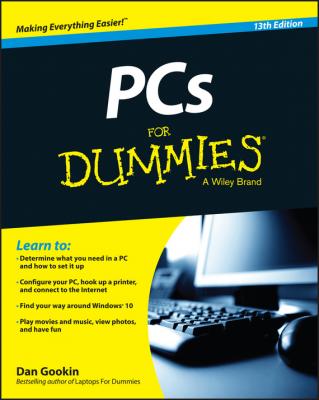PCs For Dummies. Gookin Dan
Читать онлайн.| Название | PCs For Dummies |
|---|---|
| Автор произведения | Gookin Dan |
| Жанр | Зарубежная образовательная литература |
| Серия | |
| Издательство | Зарубежная образовательная литература |
| Год выпуска | 0 |
| isbn | 9781119041788 |
Believe it or not, most people don’t know why they want a computer. If that’s you, consider what you’re getting into. Computers aren’t for everyone, especially with smartphones and tablets available at far less cost.
If you really do need a computer, figure out what you want it to do for you. Do you just want to do some word processing, emailing, and social networking? Perhaps you want a machine that plays the latest games? Or maybe you need some graphics horsepower to create illustrations or animation? Limitless possibilities exist with a computer, but the more you know about what you want to do, the better you can get the perfect PC for your needs.
Software makes the computer go, so before you discuss PC brand names or big box stores, you need to look at the programs you plan on using. That’s because some software – games, video production, graphics – requires specific computer hardware. Knowing about that hardware ahead of time means you’ll be happier with your purchase.
By recognizing which software you need first, you can easily move on to the next step.
How can you match hardware to the software you need? Simple: Read the software requirements. These are listed on the side of the software box or on the software developer’s website. The requirements explain exactly what kind of hardware is required. Specifically, the requirements suggest what kind of processor is best, how much memory is preferred, and how much storage the software demands. You might also learn of other requirements, such as a high-end graphics card or a specialized interface.
✔ For general computer uses, any PC that can run the Windows operating system will probably work just fine for you. When you have specific software you plan on running, however, you should make sure that the computer you get has the hardware you need.
✔
Most people assume that Step 4 would have to do with brand names or famously-not-bankrupt brick-and-mortar stores. Nope! What’s more important is ensuring that you get proper service and support for your new computer purchase – especially when you’re just starting out and you blanch at the thought of opening the computer’s case.
Service means one thing: Who fixes the computer? That’s the main reason I recommend buying a PC at a local, mom-and-pop type of store. You develop a personal relationship with the people who service your computer. If you choose not to buy at a local store, you must ask to discover who really fixes your computer and where it gets fixed.
Support is about getting help for your computer. Some people need lots of help. If that’s you, buy from a place that offers free classes or has a toll-free support number. That support may add to the purchase price, but it’s worth every penny if it saves you aggravation in the future.
The final step to getting a new computer – or your first computer – is to buy it. Do it!
The hesitation many people have about buying a new computer is that a newer, better, faster model is coming down the pike. That’s always true! So rather than wait forever, just get up and buy the computer! ’Nuff said.
What To Do With An Old Computer
For heaven’s sake, don’t throw out your old computer! That’s because a computer can be recycled.
The first stage for recycling is to use the old keyboard, mouse, and monitor with your new PC. If you know this recycling tidbit before you buy the new computer, you can save money by buying just the console, or the main part of the PC.
The second stage for recycling is to turn in your old PC to a recycling center. Though the computer guts may be useless to you, they do have value.
Of course, you can always hang on to your old PCs for a while. In fact, I keep my old PC on the network for a few weeks to ensure that the new one has everything I need. If not, I can fire up the old one and copy over files or jot down information.
Eventually my old computers end up in my garage on some shelves. I call it the Bone Yard. After a few years, I recycle the old computer.
✔ If the new PC comes with its own keyboard and mouse, keep the old ones as spares.
✔ You can always retire the old PC to the rumpus room for the kids to use. They’ll hate you for it and whine about buying a new one. Don’t worry: You’ll give in soon enough.
✔ Old PCs can be donated to charities, but call first to see if they want one. Sometimes old computers aren’t worth the trouble. (Ask your kids.)
✔ One item you might not want to recycle is the old PC’s hard drive. If possible, remove it from the old computer’s console. If the hard drive contains sensitive information, have it destroyed. Outfits that shred documents offer hard drive destruction services, should security be a concern to you or your presidential campaign.
A Final Thing to Remember
Now robots, on the other hand! Well, that’s a topic for another book.
Chapter 2
The PC Knobs, Buttons, and Doodads Tour
In This Chapter
▶ Looking at the basic PC hardware
▶ Recognizing different types of PCs
▶ Perusing items on the console
▶ Locating PC connectors, holes, and jacks
▶ Using helpful symbols and colors
If I were to use one word to describe the typical PC design, that word would be uninspired. Face it: The PC is a box. It’s not aerodynamic or sleek or award-winning. No one will confuse a PC sitting on your desk with modern art. People in the year 2045 won’t hang posters of early 21st century PCs on their walls. Sad, but true.
Forgiving its utilitarian look, it’s important to identify some of the basic parts of a computer system, as well as know the purpose behind the many buttons, holes, nooks, and crannies that festoon the plain, dull tin can known as a PC.
The Big Picture
Figure 2-1 shows a typical personal computer system. It may not match what you have, because I’m trying to label the pieces and not stalk you.
Figure 2-1: A typical computer system.
Here are the important items to note in a typical computer system:
Console: The main computer box, and centerpiece of the computer system, is the console. It is not the CPU, though plenty of dorks out there refer to it as such. The console contains the computer’s electronic guts. It’s also home to various buttons, lights, and holes into which you plug the rest of the computer system.
Monitor: The monitor is the device where the computer displays information – its output. On an all-in-one PC, the monitor and console are the same thing. Otherwise, don’t assume that the “computer” is inside the monitor. The monitor merely displays stuff.
Keyboard: The keyboard is the thing you type on and is the