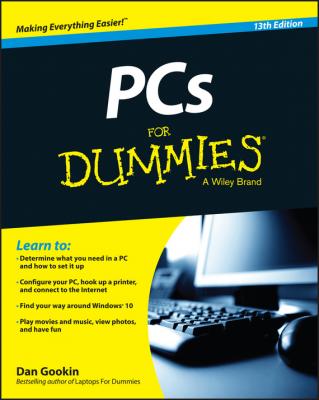PCs For Dummies. Gookin Dan
Читать онлайн.| Название | PCs For Dummies |
|---|---|
| Автор произведения | Gookin Dan |
| Жанр | Зарубежная образовательная литература |
| Серия | |
| Издательство | Зарубежная образовательная литература |
| Год выпуска | 0 |
| isbn | 9781119041788 |
Speakers: PCs bleep and squawk through a set of stereo speakers, which can be external jobbies you set up (refer to Figure 2-1), speakers built into the console or monitor, or headphones. Pay more money and you can even get a subwoofer to sit under your desk. Now, that will rattle the neighbor’s windows.
External hard drive: You may or may not have one (yet), but an external hard drive is used to back up, or create a safety copy of, the important stuff you store on your computer.
Printer: The printer is where you get the computer’s printed output, also called hard copy.
You may find, in addition to these basic items, other gizmos clustered around your computer, such as a scanner, a second monitor, a high-speed modem, or one of many, many other toys – er, vital computer peripherals.
One thing definitely not shown in Figure 2-1 is the ganglion of cable that dwells behind each and every computer. What a mess! These cables are required when you want to plug things into the wall and into each other. No shampoo or conditioner on Earth can clean up those tangles.
✔ Take a moment to identify the basic PC pieces in your own computer system.
✔ The printer can be attached directly to the console, or it might be available through the computer network.
✔ Chapters in Part II go into more detail on the computer components introduced and illustrated earlier, in Figure 2-1.
✔
All Around the Console
The pride and joy of any computer system is the console, the main box into which all the other pieces plug. Because of the console’s importance, and its surplus of interesting buttons and such, consider reviewing this section to better familiarize yourself with the typical computer console.
Thanks to major conspiracies and a wicked sense of humor in the computer industry, not all PC consoles look the same. To keep you confused, manufacturers like to shake it up a bit when it comes to PC design. So while all the consoles do feature the same basic components and connections, no single prototype or base model exists for me to show you. Instead, I offer Figure 2-2, which illustrates six common PC configurations.
Figure 2-2: The gamut of PC console configurations.
Mini-tower: The mini-tower is the most popular console type. It can sit on top of a desk, right next to the monitor (refer to Figure 2-1). It can also be tucked away out of sight, below the desk.
Desktop: The desktop console type sits flat on the desk. The monitor usually squats on top of the console in the traditional PC configuration.
Mini-desktop: The mini-desktop console is just too cute and tiny, about the size of a college dictionary. That makes it ideal for places where space – and money – is tight. The downside is that these consoles lack internal expansion options.
All-in-one desktop: A popular and trendy computer design combines the console and monitor into a single unit. From the front, the console looks like a monitor, though it’s thicker. On the sides, you find the myriad of connectors and other computer doodads.
Two-in-one tablet: This ultrathin, portable PC comes in two pieces: screen and keyboard. The keyboard detaches, allowing you to use the tablet PC’s touchscreen for input.
Laptop: The traditional portable computer, the laptop is a handy, lightweight package, ideal for slowing down the security checkpoints in airports. Laptop PCs work just like their desktop brethren; any exceptions are noted throughout this book.
Choosing the proper PC configuration depends on your needs. Power users love the expandability of the tower. Those on a budget may go for a mini-desktop. Folks on the go love laptops.
✔
✔ The two-in-one model is also called a tablet PC. It features an optional digital stylus for input, which is another handy and expensive thing to lose.
✔ More laptop, two-in-one, and tablet PC information is in my book Laptops For Dummies, 6th Edition (Wiley), available at fine bookstores wherever fine bookstores still exist.
✔ Not shown in Figure 2-2 is the tower console configuration. A taller version of the mini-tower, it boasts more internal expansion options. I’ve not seen this model for sale to the general public in a few years, but it’s still a confirmation option from some computer manufacturers.
✔
After many years, PC manufacturers discovered that it works best to put those items designed for you, the human, on the front part of the console. I’m not joking: Nearly everything you needed to connect to an early PC required that you pull the console away from the wall, crane your neck, and hope for the best. So consider yourself blessed and use Figure 2-3 as your reference as you go hunting for the following items:
Figure 2-3: Items of note on the front of the console.
Optical drive: Don’t worry if your PC lacks one of these storage devices; they’re being phased out. You can use the optical drive to read optical discs, CDs, and DVDs. The problem is capacity: These discs don’t store as much information as is needed for a modern computer.
Future expansion: Most consoles feature blank spots. They may look interesting or useful, but they’re not! They simply cover holes used for adding new hardware to your PC.
Media card slots: Use these slots to read media cards, such as those used by digital cameras and other portable electronics. Your PC may have only one media card reading slot. In Figure 2-3, you see the common 19-in-1 card reader, which accepts all media card formats.
Power button: No longer a plain on–off button, the power button can do more than just turn the computer on or off. See Chapter 4 for the details.
Lights: A staple of computers in the movies, the PC console may not have any lights. Some PCs have a power lamp, which illuminates when the system is on. A hard drive lamp may flicker as the mass storage device is accessed. That’s pretty much it.
Air vents: Air vents aren’t impressive, but they’re necessary. They keep the console cool by helping air circulate inside. The thing’s gotta breathe.
I/O panel: Your PC most likely features a clutch of various connectors somewhere on