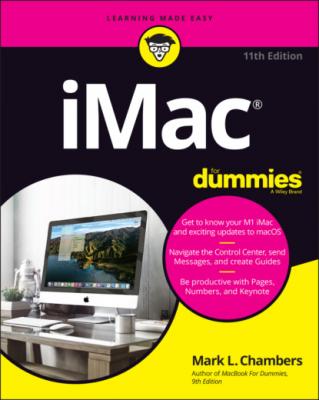iMac For Dummies. Mark L. Chambers
Читать онлайн.| Название | iMac For Dummies |
|---|---|
| Автор произведения | Mark L. Chambers |
| Жанр | Компьютерное Железо |
| Серия | |
| Издательство | Компьютерное Железо |
| Год выпуска | 0 |
| isbn | 9781119806684 |
Important hidden stuff
When you bought your new digital pride and joy, you probably noticed a number of subtle differences between the standard 21.5″ iMac, the 27″ iMac, and the faster top-end 24″ M1 iMac. I call these differences the Important Hidden Stuff (or IHS, in case you prefer acronyms), and they’re just as important as the parts and ports that you can see:
Internal drive: The current iMac can be equipped with flash storage (also called a solid-state drive, or SSD). Apple also offers a Fusion Drive, which is essentially a combination of a traditional magnetic drive and flash storage (offering the larger capacity of a magnetic drive and the improved performance of flash storage). As I type these words, the iMac product line offers several different storage capacities, depending on the processor speed and screen size you choose: anywhere from a standard 256GB solid-state drive to an immense 8TB SSD. (Yes, friends and neighbors, TB means terabyte, or 1,000GB.) The bigger, the better. (Remember, though, that the iMac has room for only one internal drive.)
Wireless Ethernet: “Look, Ma, no wires!” As I mention earlier, your iMac can join an existing wireless Ethernet network with its built-in wireless hardware. With wireless connectivity, you can share documents with another computer in another room, share a single high-speed Internet connection among several computers, or enjoy wireless printing. Truly sassy! You can use your iMac with any standard 802.11g, 802.11n, or 802.11ac wireless network. (The M1 iMac adds support for 802.11ax as well.) And yes, PCs and Macs can intermingle on the same wireless network without a hitch. (Scandalous, ain’t it?) Apple’s AirPort wireless devices have been discontinued, however, so you’ll have to do some searching online to locate an Apple wireless network device.
Bluetooth: Let’s get the old “digital pirate” joke out of the way: “Arrgh, matey, I needs me a wireless parrot.” (Engineers again … sheesh.) Although strangely named, Bluetooth is actually another form of wireless connectivity. This time, however, the standard was designed for accessories like your keyboard and mouse, and devices like your tablet and smartphone. Bluetooth is built into every iMac.
SDXC card slot: As I mention earlier, this slot allows your Intel iMac to read photos and video directly from standard SD memory cards. Photographers and video fans, rejoice!
FaceTime HD camera: The iMac built-in video and still camera appears as a tiny lens and activity light at the top of your computer.
Video card: You’ll be pleased as punch to find that your Intel iMac comes equipped with either Intel Iris Plus or fast AMD Radeon Pro graphics hardware. The AMD Radeon Pro cards are well suited for entry-level 3D applications, and … well, honestly, blasting the enemy into small, smoking pieces with aplomb. On the Apple Silicon side, proud owners of M1 iMac models can choose from either a 7-core or 8-core graphics system, offering blazing speed (the 8-core version offers significantly faster performance). Both built-in M1 graphics platforms are worthy of Hollywood-quality video editing and the most demanding 3D applications.
Choosing a Home for Your New Pet
If you pick the wrong spot to park your new iMac, I can guarantee that you’ll regret it later. Some domiciles and office cubicles obviously don’t offer a choice — you’ve got but one desk at work, for example, and nobody’s going to hand over another one — but if you can select a home for your iMac, consider the important placement points in this section.
Picking the right location
You know the mantra: Location, location, location.
There’s always the wall. Your Intel iMac Pro (or a specially-ordered M1 iMac) can disguise itself as a particularly interesting digital picture frame. With the right mounting adapter, you can hang your computer right on the wall and snub your desk altogether. This wall-mounted solution has three big problems:Your VESA mounting plate must be installed safely and correctly (for example, using the studs within your walls).The iMac is slim and trim, but it’s no lightweight, and it doesn’t bounce well. You don’t want it to take a high dive!You may have to remove your iMac from the wall mount to connect or disconnect cables from the ports on the back.External peripherals aren’t happy campers with a wall-mounted iMac — that includes Thunderbolt and USB devices, which must either sit on the floor or on a nearby (and conspicuous) shelf. (Personally, I think the cables for external devices tend to spoil the appearance of a wall-mounted computer, so if you’re using a wall mount, I recommend using a wireless Apple Time Capsule device for your backups!) Your M1 iMac or iMac Pro must be mounted at the proper height on the wall. It’s not good ergonomic practice to sit more than 2 feet away from your screen, and the screen should be placed at (or slightly below) eye level.My solution? Don’t plan on using any external devices. Instead, opt for a wireless network with a remote printer and remote backup storage space, like a Time Capsule unit on your network.
Keep things cool. Your new iMac is nearly silent, but that super-fast processor generates quite a bit of heat. Fans inside the case draw the heat away. (Nothing like an overheated processor to spoil an evening of Civilization VI.)Follow these three rules to keep your cool. Make sure that:The location you choose is far from heating vents.The location you choose is shielded from direct sunlight.You allow plenty of room below the machine (where the air enters the case) and behind the machine (where heated air escapes from the slot at the back of the case). Hot air from a wall-mounted iMac can discolor the wall.
Considering the convenience factor
Technology is nothing if you can’t make it convenient:
Outlets, outlets, outlets! Your computer needs a minimum of at least one nearby AC outlet and perhaps a nearby Ethernet jack (if you use the iMac’s built-in Ethernet port for connecting to a wired Ethernet network). Oh, and don’t forget a surge protector or uninterruptible power supply (UPS), which I discuss at the end of this chapter. If you prefer to send your data over the airwaves, consider using wireless networking for your iMac. I discuss everything you need to know about wireless networking in Chapter 11.
Don’t forget the lighting. Let me act as your mom. (I know that’s a stretch, but bear with me.) She’d say, “You can’t possibly expect to work without decent lighting! You’ll go blind!” She’s right, you know. At a minimum, you need a desk or floor lamp.
Plan to expand. If your iMac hangs out on a desk, allow an additional foot of space on each side. That way, you have space for external peripherals and more powerful speakers.
Unpacking and Connecting
You are going to love this section. It’s short and sweet because the installation of an aluminum iMac on your desktop is a piece of cake. (Sorry about the cliché overload, but this really is easy.)
Unpacking your iMac For Dummies
Follow these guidelines when unpacking your system:
Check for damage. I’ve never had a box arrive from Apple with shipping damage, but I’ve heard horror stories from others (who claim that King Kong must have been working for the shipping company). Check all sides of your box before you open it. Take a photograph of any significant damage (just in case).
Search for all the parts. When you’re removing those chunks o’ foam, make certain that you check all sides of each foam block for parts that are snuggled therein or taped for shipment.
Keep all those packing materials. Do not head for the trash can with that box and those packing materials. Keep your box intact, complete with all the packing materials,