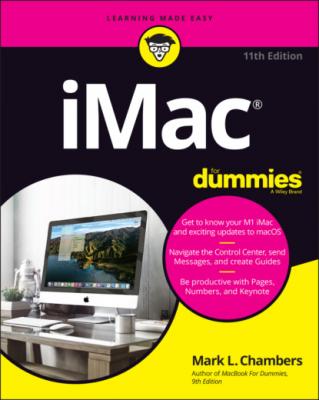iMac For Dummies. Mark L. Chambers
Читать онлайн.| Название | iMac For Dummies |
|---|---|
| Автор произведения | Mark L. Chambers |
| Жанр | Компьютерное Железо |
| Серия | |
| Издательство | Компьютерное Железо |
| Год выпуска | 0 |
| isbn | 9781119806684 |
The keyboard layout is a particular favorite of mine because from here:
You can either control the sound volume (using the volume control buttons F11 and F12) or mute all that noise (using the Mute button F10).
Mission Control and Launchpad — two outstanding features of Monterey that you find out about later in the book — are each available with a single keystroke.
A handy-dandy Media Eject key lets you eject a CD or DVD (if you have an external optical drive).
Yes, your computer has a foot … just one
You and I — normal human beings — would say that the iMac is supported by a sturdy aluminum stand, but Apple calls it a foot. The foot lets you tilt the iMac panel up and down for the best viewing angle. Most important, though, the foot minimizes the computer’s desk space requirements (or its footprint). (Engineers … sheesh.) And yes, that foot is perfectly balanced and quite stable, so there’s no danger of your treasured aluminum supercomputer taking a dive.
If you decide to get really snazzy and mount your older iMac Pro to the wall, you can remove the foot and install the VESA mounting adapter (available separately for about $80). You can use any VESA standard mounting bracket on your wall, too. You can be positioned within 30 feet or so of your wall-mounted iMac Pro with a wireless Apple keyboard and mouse (or trackpad). Of the previous iMac generation, only the iMac Pro can use a VESA mount — however, the new 24″ M1 iMac can be ordered from Apple with a built-in VESA adapter instead of a foot.
Hey, Hewlett-Packard or Dell, can you mount one of those monolithic desktop PCs to the wall? I think not.
Food for your ears
A machine this nice had better have great sound, and the iMac doesn’t disappoint. You have a couple of options for iMac audio:
The 21.5″ Intel iMac sports built-in stereo speakers (and a microphone to boot). The 27″ Intel iMac raises the bar with stereo speakers and three microphones. And not to be outdone, the 24″ M1 iMac delivers a whopping six speakers and three microphones!
Built-in ports connect your iMac audio to either:More powerful (and more expensive) external speaker systemsA set of headphonesA home stereo system
You can also use wireless Bluetooth speakers with your iMac.
The power cable
Sorry, but you can’t get a wireless power system … yet. (Apple’s working hard on that one.) With the wireless keyboard and mouse/trackpad setup, though, the power cable is actually the only required cable that you need to run your computer! Now, that’s sassy.
The power button
Yep, you have one of these, too. It’s on the back of the case. (If you’re looking at the screen, it’s at the lower-left corner.)
Those holes are called ports
Our next stop on your tour of Planet iMac is Port Central — that row of holes on the back of your computer (see Figure 1-2). Each port connects a different type of cable or device, allowing you to easily add all sorts of extra functionality to your computer.
One of the holes is an exception to the Rule of Ports: The iMac’s SDXC card slot accepts the same type of SD memory cards as most of today’s digital cameras and video cameras. (In other words, that hole is not for connecting a cable; you insert the card instead.) The SDXC slot appears as a tiny horizontal slot on the Intel iMacs.
FIGURE 1-2: Only slightly less sexy — it’s the back end of a standard Intel iMac.
Each of these stellar holes is identified by an icon. Here’s a list of what you’ll find as well as a quick rundown on what these ports do:
USB: Short for Universal Serial Bus, the familiar USB port is the jack-of-all-trades in today’s world of computer add-ons. Most external devices (such as portable drives, scanners, and digital cameras) that you want to connect to your iMac use a USB port. Both current Intel iMac models sport four USB 3.0 ports on the back, and the M1 iMac can be ordered with two USB 3.0 ports if you desire. USB 3.0 connections are much faster than the old USB 2.0 standard, but you can still use your USB 2.0 devices with the faster ports (at the slower speed, of course).For the specs on connecting your keyboard and mouse, see the upcoming section “Absolutely essential connections.” For more on USB ports, get the lowdown in Chapter 21.
Ethernet: The standard iMac includes a standard 10/100/1000 (1Gb) Ethernet port, so it’s ready to join your existing wired Ethernet network. (Alternatively, you can go wireless for your network connection; find more on that in the next section and in Chapter 11.) On the iMac Pro side, hold onto your hat: The Pro also supports 2.5GB, 5GB and even an amazing 10GB Ethernet connection! (Apple knows that professionals are more likely to use a superfast network between computers.)
Thunderbolt 3: Yes, I know, it’s a dumb name, but it really is that fast. Thunderbolt 3 (also called USB-C) ports offer the absolute speediest connection between external devices and your iMac, including the fastest (and most expensive) external drives and storage systems. Thunderbolt 3’s appeal doesn’t end there, though: In case that splendid screen isn’t quite big enough, you can add an adapter or cable to this port and send the video signal from your iMac to an Apple Thunderbolt monitor, a standard LCD/LED monitor, or a flat-screen TV. (Apple also offers different adapters that can connect your iMac to standard VGA monitors and projectors.) All current iMac models sport two Thunderbolt 3 ports.
Connections for external audio