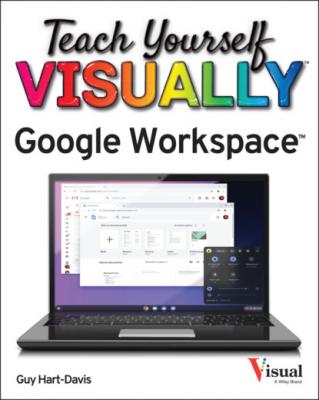Teach Yourself VISUALLY Google Workspace. Guy Hart-Davis
Читать онлайн.| Название | Teach Yourself VISUALLY Google Workspace |
|---|---|
| Автор произведения | Guy Hart-Davis |
| Жанр | Программы |
| Серия | |
| Издательство | Программы |
| Год выпуска | 0 |
| isbn | 9781119763321 |
6 Chapter 2: Managing Files and Folders in Google Drive Open and Explore Google Drive Create a Folder and Add Files Upload a File to Google Drive Upload a Folder to Google Drive Enable and Use Google Drive’s Offline Mode Open a File Move a File or Folder Copy a File Create a Shortcut to a File or Folder Rename a File or Folder View Info and Activity on a File or Folder Search for a File or Folder Delete a File or Folder Recover a File from the Trash Work with Microsoft Office Documents Streamline Your Work with Workspaces
7 Chapter 3: Performing Common Tasks in Google Docs, Google Sheets, and Google Slides Open the App Create a New Document and Save It Open and Close Documents Zoom the View or Use Full-Screen Mode Using Cut, Copy, and Paste Undo and Redo Actions Apply Basic Formatting to Text Using Find and Replace Using Regular Expressions for Advanced Searching Check Spelling in a Document View History in Activity Dashboard Add Information with the Explore Feature Print a Document Send a File as an Email Attachment
8 Chapter 4: Inserting Objects in Google Docs, Google Sheets, and Google Slides Insert Special Characters in Google Docs or Google Slides Insert an Image Insert a Table in Google Docs or Google Slides Insert a Drawing in Google Docs or Google Sheets Insert a Chart Insert a Link Work with Comments Resize, Reposition, and Format an Object
9 Chapter 5: Working in Google Docs Set Preferences for Google Docs Set Page Size and Margins Enter Text in a Document Switch Among Editing, Suggesting, and Viewing Modes Format a Document with Styles Customize the Built-In Styles Save and Use Your Default Styles Navigate with the Document Outline Insert Page Numbers Create Headers and Footers Create Different Headers and Footers
10 Chapter 6: Sharing and Collaborating on Files Understanding Your Options for Working with Others Share a Document on Google Drive Share a Folder on Google Drive Manage Permissions on a Shared Document or Folder Collaborate in Real Time on a Document Chat with Your Collaborators Compare Two Documents in Google Docs Review Comments Revert to an Earlier Version of a Document Change Ownership of a File or Folder Understanding Backup Tools for Windows and Mac Using Google Drive for Desktop
11 Chapter 7: Working in Google Sheets Select Cells and Ranges Enter Content in Cells Import Data into Google Sheets Insert and Delete Cells, Rows, and Columns Insert, Delete, and Manage Sheets Insert a Function Format Spreadsheets, Cells, and Ranges Apply Number Formatting Highlight Data Using Conditional Formatting Apply Alternating Colors Insert and View Notes Choose Spreadsheet Settings Merge Cells Wrap and Rotate Cell Contents
12 Chapter 8: Learning Advanced Google Sheets Features Using Paste Special and Transposing Data Sort Your Data Filter Data in a Sheet Apply Data Validation to Your Sheets Protect Ranges in a Sheet Protect a Sheet Create a Macro Run a Macro Manage Your Macros
13 Chapter 9: Working in Google Slides Set Preferences for Google Slides Add a Slide to a Presentation Import Slides from an Existing Presentation Understanding and Using Views Work with Text Boxes Add Audio to a Slide Add a Video to a Slide Insert Shapes Insert Word Art Add a Transition and Animations Edit a Slide Master Organize the Slides in a Presentation Insert Slide Numbers Preview and Print a Presentation Create Handouts for a Presentation Deliver a Presentation
14 Chapter 10: Sending and Receiving Email Add External Email Accounts to Gmail Navigate the Gmail Interface Receive and Read Your Email Messages Send an Email Message Reply to a Message Forward a Message Include Formatting, Emojis, and Pictures in Messages Send an Email Message Using Confidential Mode Schedule a Message for Sending Later Send a File or a Link via Email Receive a File or a Link via Email View Email Messages by Conversations Block and Unblock Senders Create Email Filters
15 Chapter 11: Organizing Your Life Understanding Google Meet, Google Hangouts, and Google Chat Manage Your Google Account Navigate the Google Calendar Interface Create a New Calendar Create an Event in Google Calendar Share a Calendar with Other People Subscribe to a Shared Calendar Add Someone to Your Contacts Change a Contact’s Information Organize Your Contacts into Groups with Labels Create Notes Using Google Keep