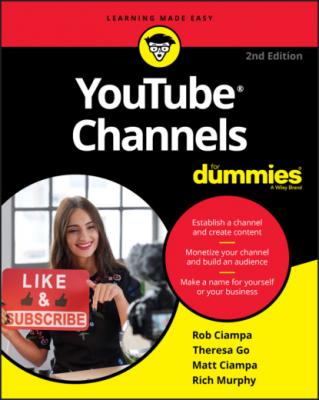YouTube Channels For Dummies. Rob Ciampa
Читать онлайн.| Название | YouTube Channels For Dummies |
|---|---|
| Автор произведения | Rob Ciampa |
| Жанр | Программы |
| Серия | |
| Издательство | Программы |
| Год выпуска | 0 |
| isbn | 9781119687986 |
6 Enter your verification code and then click Submit.You move on to a screen with a satisfying check mark that informs you that you’re verified.
7 Click Continue.You are now verified! You’re returned to the Additional Features page, where this whole verification thing began.
This simple verification unlocks a number of features within your YouTube account, many of which now have green underlines on the Additional Features page, as shown in Figure 2-29.
FIGURE 2-29: Your enabled features.
We list only a few of the new abilities you’ve just unlocked for your channel:
Longer videos: You can now upload videos more than 15 minutes long.
Custom thumbnails: You can now upload a custom image to act as the thumbnail for your video. (Chapter 9 also has more on custom thumbnails.)
External annotations: Links to websites outside YouTube can now be placed in your videos. (For more on how to do this, check out Chapter 10.)
Unlisted and private videos: Ever wanted to grant limited access to your videos to a chosen few? Now you can. (More on this neat feature in — you guessed it — Chapter 9.)
You may also notice that the Monetization feature has an Enable button next to it. Though seeing it may seem exciting, at this stage you aren’t eligible to make money from your videos. This is a benefit of being a part of the YouTube Partner Program, which we briefly discuss later in this chapter (in the section “Joining the YouTube Partner Program”) and thoroughly explain in Chapter 14.
Setting Up a Custom Channel URL
By default, YouTube assigns your channel an ugly, random, and completely unmemorable URL. (URL, short for Uniform Resource Locator, is a fancy name for a web address.) You’d do well to replace this ugly URL with one that supports your branding and helps viewers remember your channel. Just note that, to update the URL, you must meet some eligibility requirements. More specifically, you must have at least 100 subscribers, at least 30 days of channel management under your belt, a Channel icon, and a piece of channel art. (We go over how to do this in Chapter 3, in the “Customizing and Branding Your Channel” section.)
Anyway, here’s how you get the customizing process started:
1 Log on to YouTube and click your Channel icon in the top right to open the YouTube Studio and YouTube Settings pulldown menu. (Refer to Figure 2-16.)
2 Choose the Settings option from the pull-down menu.You’re taken straight to the Account Settings Overview screen.
3 Click Advanced Settings, located at the bottom of the list on the left side of the page. (Refer to Figure 2-25.)You progress to the advanced channel settings, which you can see in Figure 2-30.
4 Click Create Custom URL.Doing so takes you to a page that prompts you to choose a new, custom channel URL.
5 Choose a custom channel URL.
FIGURE 2-30: Advanced settings, featuring the confusing random URL.
Because you followed the advice earlier in this chapter and checked to make sure your URL was available before you chose your channel name (Right? Right?), you can just enter the name of your channel and you’ll be all set up with a nice, clean URL that matches your channel — something like this:
www.youtube.com/user/mychannelname
Joining the YouTube Partner Program
It’s possible to make money on YouTube. If you’re really successful, producing content for YouTube can be your full-time, exciting job. But don’t run to the bank yet, because you’ll need to create a great channel, fill it with wickedly good content, build a passionate community of fans — and join the YouTube Partner Program.
The YouTube Partner Program is a formalized way of helping content creators (which usually goes hand in hand with channel owners because they’re often one and the same) make money in several ways:
Advertising revenue: You can allow Google and YouTube to place ads against your content and receive a share of the ad revenue. You can learn all the details about this in Chapter 14.
Channel memberships: You can offer paid subscriptions with viewers paying a monthly fee for access. This option isn’t for everyone, and you’ll need some unique content. Viewers on YouTube usually don’t like to pay.
Merchandise shelf: You can use your content to help sell your product and actually provide special links where viewers can go buy your stuff. You can sell up to 12 items on your channel, and superimpose products on livestreams or at the end of videos.
Live fan engagement: Subscribers can pay to have comments or stickers stand out from others during live events on your channel.
YouTube Premium: Though YouTube Premium viewers don’t see ads, creators can still receive revenue if their content gets viewed.
Super Chat and Super Stickers: Subscribers can pay to have comments or stickers stand out from others during live events on your channel.
Though the monetary aspect of the YouTube Partner Program is the primary driver for most creators, YouTube also provides some support for content generation though places like YouTube Spaces, which are special studios built just for YouTube creators and advertisers around the world. Check it out here:
www.youtube.com/yt/space
Our recommendation is to not rush into the partner program right away. Focus on your channel, content, and community, which you can learn about in detail in this book. With all that in place, you can check out Chapter 14 to start the revenue engine humming.
Chapter 3
Building Your Channel from the Ground Up