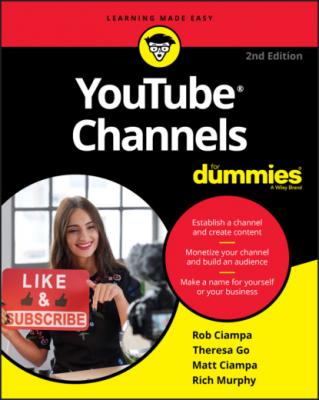YouTube Channels For Dummies. Rob Ciampa
Читать онлайн.| Название | YouTube Channels For Dummies |
|---|---|
| Автор произведения | Rob Ciampa |
| Жанр | Программы |
| Серия | |
| Издательство | Программы |
| Год выпуска | 0 |
| isbn | 9781119687986 |
Watch Later: The Watch Later link opens a new page that shows you a private playlist of all the videos you’ve chosen to watch at a later time. Your channel subscribers can’t see this playlist unless you make it public. After you’ve watched the content, you can quickly remove it from the playlist. If you use a streaming device attached to your TV, this can be your TV line-up for the evening. You can easily add videos to the Watch Later playlist — or any playlist, for that matter — as described in the following list:Add Videos: If you hover the mouse cursor over a video thumbnail, a clock-shaped icon appears. Clicking this icon automatically adds a video to your Watch Later playlist. Or if you’re watching a video but don’t have time to finish it, you can save it to your Watch Later playlist (as discussed later in this chapter, in the section “Watching a video”). A playlist is useful for organizing the videos you like or want to watch later. For example, you can collect all the Taylor Swift videos you’ve watched into one country powerhouse playlist. A playlist is also a great way to engage viewers with your content. (For more on how content engages viewers, see Chapter 3.) Hovering the mouse cursor over a video thumbnail also reveals a secondary button, named Add to Queue. If you want to watch a series of videos back-to-back in one session without adding them to a playlist, use this button to queue them up so that they play, one after the other, without interruption.Removing Videos: When you hover over a video, you see a small icon on the right, composed of a row of three small dots. Clicking this icon opens a dropdown menu that gives you the option to remove the video from your Watch Later playlist. (This function applies to other playlists as well.) This is a great way to clean out your Watch Later playlist if it’s getting tedious. You can also move a video to the top or bottom of the list, add it to the queue, or add it to a more unique playlist. You can also rearrange the play order of the videos on your list by hovering over the two lines on the left of each video, clicking, and then dragging. If an uploader deletes a video, it’s automatically removed from any and all of your playlists.Play All: This option allows you to play all videos on the Watch Later playlist as they appear. However, if you want to spice things up, you can set it to Shuffle.
Liked Videos: This is the final section that appears by default on your home page when you first start your YouTube account. It functions in exactly the same capacity as your Watch Later playlist, except that videos are added whenever you click to like them, a function we explore later in this chapter, in the section “Watching a video.”
Purchases: If you happen to purchase any content on YouTube, an additional option appears. You use this option to view all purchases you have made on YouTube or Google Play. You can watch again any movies you have purchased — and at any time.
Playlists: The playlist section is where you can see all the recent playlists you have created or saved. You can click on any one of your playlists here to easily access and modify a playlist.
Subscriptions: Not to be confused with the previous Subscriptions button, this section alphabetically lists the channels you’re subscribed to and denotes, with a small blue dot, whether you’ve seen their most recent activity. Clicking any of the subscriptions takes you straight to that channel. (Keep in mind that subscriptions are a good way to keep track of the channels you like on YouTube.) You may have now seen in the Guide more than a few references to subscriptions. Subscriptions and subscription management are a big deal on YouTube because they serve to support a strong connection between a viewer and a channel.
More from YouTube: This list gives you quick access to some popular features and video categories:YouTube Premium: This paid-subscription service lets you view YouTube without ads, play videos in the background of your phone or mobile device, access exclusive original content, and download content, including on YouTube Music’s app.Movies/Shows: These items are available for purchase here. YouTube also offers some movies and television programs for free.Gaming: This one showcases popular gaming content and live streams across all of YouTube. You can subscribe to the category as a whole or browse individually.Live: Live displays popular live content streaming on YouTube. You can also subscribe to the category as a whole.Fashion: You can find popular content here. As with the previous two categories, you can subscribe or view at your pleasure.
Masthead: Last but not least, the largest element on the YouTube landing page is an advertisement called a masthead — sometimes with and sometimes without its own, embedded video. The ad probably isn’t what you came to YouTube to see, but ad revenue keeps the lights on and the video flowing. If you’d rather not look at the big banner ad, you can usually close it by clicking the Close Ad button in one of the banner’s corners.
The logged-out experience
When you arrive at YouTube before you’ve taken the trouble to create an account, you see the pure, innocent YouTube of the viewer with no viewing history. Treasure this moment, this innocence, this pure instant of seeing the site in its purest form. You’ll soon become a jaded viewer, with a viewing history filled with reminders of the hours spent watching Billie Eilish videos. Have a look at Figure 2-4 to see what YouTube looks like to the user who is logged out.
WHY DOES YouTube HAVE ADS?
It’s always flattering when people listen to you and seem to be interested in knowing exactly who you are. You might think that YouTube is an avid listener, just because it takes a great interest in the kinds of videos you’re watching, but that’s not because YouTube has suddenly decided that you two should be Best Friends Forever. The truth is that YouTube’s product — the way it makes money — is not streaming video. In fact, the streaming video part costs the company quite a bit of money because it’s expensive for it to host the GoPro videos you made of your dog’s bath.
So, if YouTube isn’t making money hosting and serving videos, how is it making money? Here’s the dirty secret: It’s making money selling advertisements! That means you are YouTube’s product. It’s selling your attention to advertisers, and that’s why YouTube wants so badly to know you.