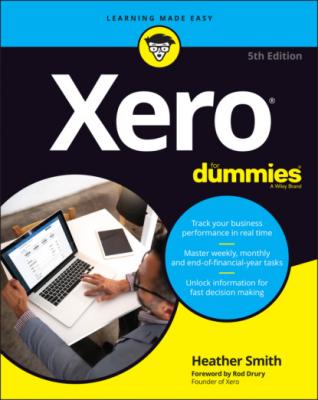Xero For Dummies. Heather Smith
Читать онлайн.| Название | Xero For Dummies |
|---|---|
| Автор произведения | Heather Smith |
| Жанр | Бухучет, налогообложение, аудит |
| Серия | |
| Издательство | Бухучет, налогообложение, аудит |
| Год выпуска | 0 |
| isbn | 9780730394624 |
3 Review the report integrity.If further editing of the data is required, click the Back hyperlink, and review the imported data file.
4 Once satisfied, click the green Complete Import button to import the data.The imported inventory displays in Xero.
You now have the individual detail of each item but have not recorded the dollar value or volume of the tracked inventory items you have on hand.
To import inventory opening balances, follow these steps:
1 From the Xero Dashboard go to Business → Products and Services → Import and from the drop-down menu select Opening Balances.The Import Opening Balances window opens.
2 Click on the drop-down date box underneath the question ‘What is the date of your opening balances?’ and select the appropriate date.
3 Choose the asset account that holds the value of your business’s tracked inventory.You have three options here. Generally, a business selects A Single Account, and the value of its counted inventory is held in a single inventory asset account. So a single account would be linked to a single asset account. However, if a business desires detailed analysis of its tracked inventory, it may choose to allocate the inventory items across multiple inventory asset accounts. If you’re unsure what option to select here, a single account linked to an inventory asset account is my recommendation; however, you can select the option I’m Not Sure, and speak with your business adviser.
4 Download the template containing your business’s tracked inventory items.You see a small green spreadsheet block on the Import Opening Balances dashboard, with a file labelled Download Template beside it. Click on this file and it starts to download. Open the downloaded file and enter the inventory item quantity into the Quantity on Hand column, the value of opening balances into the Total Value on Hand column and the Inventory Asset Account number into the Adjustment Account column (this keeps the inventory and adjustment value in a single account). Do not edit the other columns. Save the updated file.Note: Only tracked inventory items — those with the option ‘I track this item’ checked — are included in this template and can have opening and ongoing inventory asset values.
5 Click the Browse button to select the updated file, and then click the blue Continue button.The Import Opening Balances window opens.
6 Review the report integrity.If further editing of the data is required, click the Back hyperlink and review the file you tried to import.
7 Once satisfied, click the green Complete Import button to import the data.The imported inventory opening balances display in Xero.Note: The value of the inventory asset account may be sourced from the conversion balance that you enter to record the opening value of the inventory. The numerical value of your inventory asset account is unchanged by the import process described. What this import process does is align the individual inventory item values with the inventory asset account value.
Sales
Once Xero is set up, you will receive payments against outstanding sales invoices, so they need to be in the system to reconcile against when the money is receipted. Note: Xero groups the invoices you issue under the Sales area (see Chapter 6 for more details).
Follow these steps to import sales details into Xero:
1 From Xero’s Dashboard go to Business → Invoices and click the Import button.The Import Your Sales Invoices window opens.
2 Click the Browse button to select the required file.For example, you could select the SalesImport.csv file from the DataReadyForImporting folder in the CONVERSION folder.Before you import your sales details, you need to answer two questions about the file. Select Yes or No to ‘Would you like to update contact address details?’, and define whether the UnitAmount field is Tax Exclusive or Tax Inclusive.Clicking the Import button displays a report on the impending import process in the Import Your Sales Invoices window.
3 Review the report integrity.The import action can’t be undone if you proceed, though once imported the draft invoices can be bulk deleted if you make a mistake. If further editing of the data is required, click the grey Go Back button and review the imported data file.
4 Once satisfied, click the green Complete Import button to import the data.The imported sales are imported in Draft status and now display in Xero. You have the opportunity to enter additional data in each invoice, and approve them as outstanding. (See Chapter 6 for information on dealing with draft invoices.)
5 Enter credit notes.Credit notes or negative sales can be imported in the same way. See Chapter 6 for information on entering credit notes.
6 Manually update any imported records where the consumer tax wasn’t the standard rate.Find the relevant imported invoices, click on them and update their details to reflect the correct allocation of consumer tax. See Chapter 6 for information on editing sales invoices.
7 Correct any issues by sorting out individual issues or deleting and re-importing the data.The imported invoices only have a single line of transactional details. You can import multiple line items on a single invoice by using the same invoice number for each line item. Xero will group lines with the same invoice number into one invoice with multiple item lines. If you still need to add additional detail, such as a different Due Date or additional transactional information, locate the invoice, click on it to edit it, and save it.To delete a draft invoice you don’t need, click the check box to the left of it and click the red Delete button. You can delete draft invoices in bulk by selecting multiple invoices before clicking the red Delete button.See Chapter 6 for more information on locating and editing sales invoices.
8 Check the import balance matches the balances of the data imported.
9 Approve sales invoices individually or as a batch.See Chapter 6 for details on approving sales invoices.
Purchases
Once Xero is set up you can make payments against outstanding bills, so they need to be imported into Xero so you can reconcile them when the money is paid. Note: Xero groups the bills you receive under the Purchases area (see Chapter 7 for more details).
Follow