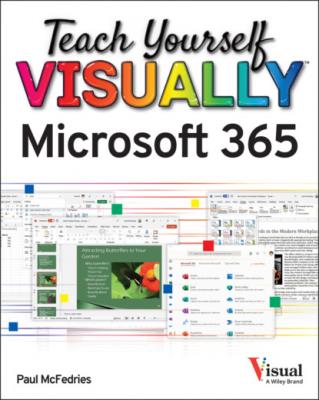Teach Yourself VISUALLY Microsoft 365. Paul McFedries
Читать онлайн.| Название | Teach Yourself VISUALLY Microsoft 365 |
|---|---|
| Автор произведения | Paul McFedries |
| Жанр | Программы |
| Серия | |
| Издательство | Программы |
| Год выпуска | 0 |
| isbn | 9781119893646 |
4 Part I: Microsoft 365 Features Chapter 1: Microsoft 365 Basics Start and Exit Microsoft 365 Apps Explore the App Window Work with Backstage View Change the Color Scheme Search for a Ribbon Command Work with the Ribbon Customize the Quick Access Toolbar Using a Microsoft 365 App with a Touch Screen Chapter 2: Working with Files Create a New File Save a File Open a File Print a File Select Data Chapter 3: Microsoft 365 Graphics Tools Insert a Picture from Your PC Insert an Online Picture Resize and Move Graphic Objects Understanding Graphics Modification Techniques Chapter 4: Working with Microsoft 365 Files Online Microsoft 365 and the Cloud Sign In to Microsoft 365 Share a Document from Microsoft 365 Sign In to OneDrive Using an Online App in OneDrive Open a Document in a Desktop App from OneDrive Upload a Document to OneDrive Share a Document Using OneDrive
5 Part II: Word Chapter 5: Adding Text Change Word’s Views Type and Edit Text Insert Quick Parts Insert Symbols Chapter 6: Formatting Text Change the Font, Size, and Color Align Text Set Line Spacing Indent Text Set Tabs Set Margins Create Lists Copy Formatting Clear Formatting Format with Styles Using a Template Chapter 7: Adding Extra Touches Insert an Online Video Assign a Theme Add Borders Create Columns Insert a Table Apply Table Styles Insert Table Rows or Columns Add Headers and Footers Insert Footnotes and Endnotes Chapter 8: Reviewing Documents Work in Read Mode View Find and Replace Text Navigate Document Content Check Spelling and Grammar Customize AutoCorrect Using Word’s Thesaurus and Dictionary Translate Text Track and Review Document Changes Lock and Unlock Tracking Combine Reviewers’ Changes Work with Comments
6 Part III: Excel Chapter 9: Building Spreadsheets Enter Cell Data Select Cells Using AutoFill for Faster Data Entry Turn On Text Wrapping Center Data Across Columns Adjust Cell Alignment Change the Font and Size Change Number Formats Increase or Decrease Decimals Add Cell Borders and Shading Format Data with Styles Apply Conditional Formatting Insert Rows and Columns Resize Columns and Rows Freeze Column and Row Titles On-Screen Name a Range Clear or Delete Cells Chapter 10: Worksheet Basics Add a Worksheet Rename a Worksheet Change Page Setup Options Move or Copy Worksheets Delete a Worksheet Find and Replace Data Create a Table Filter or Sort Table Information Analyze Data Quickly Understanding Data Analysis Choices Insert a Note Chapter 11: Working with Formulas and Functions Understanding Formulas Create a Formula Apply Absolute and Relative Cell References Understanding Functions Insert a Function Total Cells with AutoSum Chapter 12: Working with Charts Create a Chart Move and Resize Charts Change the Chart Type Change the Chart Style Change the Chart Layout Add Chart Elements Format Chart Elements Change the Chart Data Using Sparklines to View Data Trends Understanding PivotTables Create a PivotTable Create a PivotChart Insert a PivotTable Slicer
7 Part IV: PowerPoint Chapter 13: Creating a Presentation Create a New Presentation Create a Photo Album Presentation Change PowerPoint Views Insert Slides Change the Slide Layout Change the Slide Size Chapter 14: Populating Presentation Slides Add and Edit Slide Text Change the Font, Size, and Color Apply a Theme Set Line Spacing Align Text Add a Text Box to a Slide Add a Table to a Slide Add a Chart to a Slide Add a Video Clip to a Slide Move a Slide Object Resize a Slide Object Chapter 15: Assembling and Presenting a Slideshow Reorganize Slides Reuse a Slide Organize Slides into Sections Define Slide Transitions Add Animation Effects Create a Custom Animation Record Narration Insert a Background Song Create Speaker Notes Rehearse a Slideshow Run a Slideshow
8 Part