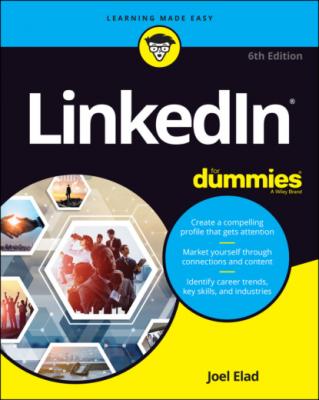LinkedIn For Dummies. Joel Elad
Читать онлайн.| Название | LinkedIn For Dummies |
|---|---|
| Автор произведения | Joel Elad |
| Жанр | Интернет |
| Серия | |
| Издательство | Интернет |
| Год выпуска | 0 |
| isbn | 9781119695349 |
LinkedIn will never rent or sell your personally identifiable information to third parties for marketing purposes.
LinkedIn will never share your contact information with another user without your consent.
Any sensitive information that you provide will be secured with all industry standard protocols and technology.
I’ve seen all three scenarios with various people who have joined LinkedIn, so don’t feel bad if one of these is your natural reaction.
When you want to start using LinkedIn, begin by navigating to the home page and clicking Sign In. You’re asked for your email address and LinkedIn password, which you provided when you joined the site. After you're logged in, your profile screen appears, as shown in Figure 2-16, and you can access any of the functions in the top navigation bar.
FIGURE 2-16: Continue to work on your profile.
If you want to start thinking about the people you’d like to invite to join your network, even if your profile isn’t complete yet, the easiest method is to click the Keep Connecting button under the Build Your Network header. (Note that if you joined LinkedIn without an invitation, the button will say Find Connections instead of Keep Connecting.) A new window appears, as shown in Figure 2-17, displaying people you can connect with, as well as LinkedIn courses you can take to learn more about networking on the site.
A number of tools are available for growing your network, from syncing your email account or address book to uploading contact files. I cover these techniques in greater detail in Chapter 5. I recommend that you first spend time setting up your profile. Then think about the people you want to invite, and use LinkedIn to connect with those individuals.
FIGURE 2-17: Add connections to your network.
Chapter 3
Completing Your Profile
IN THIS CHAPTER
After you register with LinkedIn and work to build your network by looking outward, it’s time to look inward by focusing on your profile. Think of your LinkedIn profile as your personal home page to the professional world: This profile exists to give anyone a complete picture of your background, qualifications, and skills as well as paint a picture of who you are beyond the numbers and bullet points.
In this chapter, I walk you through all the different sections of your profile and explain how to update them and add the right information in a concise and appealing manner. I take you through adding information at each stage so you can update your profile now or down the road (say, when you finish that amazing project or get that spiffy promotion you’ve been working toward).
www.linkedin.com, click the Me icon in the top navigation bar, and then click the View Profile link.
Adding a Summary and Basic Information
Your LinkedIn profile Summary section, which appears in the top third of your profile, should give any reader a quick idea of who you are, what you’ve accomplished, and most importantly, what you’re looking for on LinkedIn. Some people think of their summary as their elevator pitch, a 30-second introduction of themselves that they tell to any new contact. Other people think of their summary as simply their resume summary, a high-level overview of their experience and job goals.
Each summary is as individual as the person writing it, but there are right ways and wrong ways to prepare and update your summary. Always keep in mind your professional or career goals, and what kind of image, or brand, you want to portray in support of those goals. Those goals should give you direction on how to write your summary.
To keep your summary easy to read so it can be digested quickly, you could divide the Summary section into two distinct parts:
Your professional experience and goals: This part contains a one-paragraph summary of your current and past accomplishments and future goals. See the later section, “Writing your summary first,” for more on how to construct the right paragraph for this part.
Your specialties in your industry of expertise: This part is a list of specific skills and talents. Include specific job skills (for example, contract negotiation or writing HTML software code) as opposed to your daily responsibilities or accomplishments, which you list in the professional experience and goals paragraph. This part not only gives readers a precise understanding of your skill set but also gives search engines a keyword-rich list to associate with you, and it’s at the top of your profile.
Other core elements of your LinkedIn profile are stored in the Basic Information section. Be sure to polish these elements so they reflect well on you:
Your name: Believe it or not, defining your name properly can positively or negatively affect your LinkedIn activity. Because people are searching for you to connect to you, it’s important that LinkedIn knows variations, nicknames, maiden names, or former names that you may have held, so be sure you correctly fill in your First, Last, and Former/Maiden name fields. Also, LinkedIn allows you to choose a display name of your first name and last initial, in case you want to keep your name private from the larger LinkedIn community outside of your connections. (For details on limiting the display of your name, see Chapter 11.) You can also include your middle name in the First Name field. I highly recommended you do so if you have a common name (for example, John Smith); in this way, people can find the “right you” when searching.
Your professional headline: Think of this as your value proposition, or “why am I different