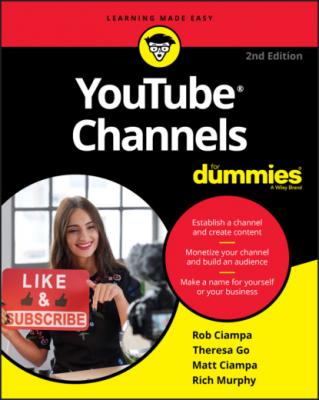YouTube Channels For Dummies. Rob Ciampa
Читать онлайн.| Название | YouTube Channels For Dummies |
|---|---|
| Автор произведения | Rob Ciampa |
| Жанр | Программы |
| Серия | |
| Издательство | Программы |
| Год выпуска | 0 |
| isbn | 9781119687986 |
Store: The Store tab is a part of YouTube’s Merchandise Shelf feature, where users can sell featured merchandise on their videos and channels. This feature is not available for everyone. Users are eligible to apply for this feature if their channel is monetized, if they have over 10,000 subscribers, if they’re in a country where the feature is allowed, and if children are not the target audience.
Channels: If you have partnerships, this tab is the place to add all those channels you associate with. If your brand owns many channels, you’ll want to make sure all your channels are listed here, for easy discoverability and reference for the viewers. This is a quick way to get interested viewers to consume more related content.
Discussion: Viewers are sure to comment on your channel and videos if you’re creating engaging content. You can follow along with all the channel comments on this tab. When logged in, you can remove inappropriate comments or report spam comments directly.If you want to disable comments on your channel, click the channel settings and toggle the Show Discussion tab to Off. You can also allow comments to display automatically or — if you want to monitor what’s posted — you can change the setting so that they don’t display until approved by you.
Community: This feature, available only to channels with over 1,000 subscribers, replaces the Discussion tab. If it’s unlocked, you’re able to use this tab to post images, videos, and polls to drastically increase and enhance how you interact with your audience.
About: This tab acts as your opportunity to tell your viewers all about yourself and/or your business. It is important that you maximize this space (up to 1,000 characters) to improve your channel’s discoverability. You can talk about your brand, the videos people should expect, and include an email address for viewers to contact you outside of YouTube. You can also include any relevant social network sites that you might be active on. Your viewers can come here to see some quick stats on your channel, such as your total view count, number of subscribers, and the date you created your YouTube channel.
Customizing and Branding Your Channel
If you’re on your My Channel page (see the previous section for more info about that page), clicking the blue Customize Channel button in the top right of your channel puts it in Edit mode, which is where you do the bulk of the customization of your channel. This is an important series of decisions you're about to make, so pay attention to what you're doing. Lots of viewers make decisions about the quality of a channel based on a glance at the My Channel page. If there's one stereotype that pretty much holds true for YouTube viewers, it's that they're highly distractible. A professional-looking front page that holds a viewer’s interest indicates to potential viewers that you've put a lot of thought, time, and effort into creating your channel. So get to it!
Creating channel art
The channel art section is in the large gray box at the top of the My Channel page when viewed on a computer. (It will look differently on other devices, like mobile phones and TVs, but a computer is the only device you can use to change your channel art, so start there.) By default, it has a few items in it, and you'll change pretty much all those items. Before getting into the steps of creating your channel art, though, you should keep some important guidelines in mind. YouTube is available on a lot of different devices. Your audience may be watching on a TV, a computer, or a mobile device. Given that fact, YouTube has gone to a lot of effort to create a system that allows your channel to look good across all kinds of delivery platforms. It has come up with some guidelines for artwork that you would be wise to follow. If you pay attention to the size of the graphics needed, you should have no trouble with your channel looking good, no matter how your audience is looking at it.
www.gimp.org) might be more up your alley.
YouTube has created a template (see Figure 3-2) that makes the creation of channel art that works across platforms much simpler. The template calls for a 2560 x 1440-pixel image that is no larger than 6MB and provides you with guidance on how to place text and logos to allow the image to work pretty much everywhere.
FIGURE 3-2: The YouTube Channel Art template.
Managing channel art
After you've created the art for your channel (or received