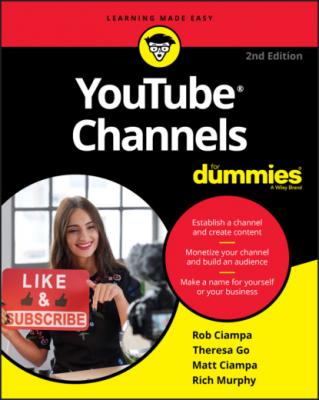YouTube Channels For Dummies. Rob Ciampa
Читать онлайн.| Название | YouTube Channels For Dummies |
|---|---|
| Автор произведения | Rob Ciampa |
| Жанр | Программы |
| Серия | |
| Издательство | Программы |
| Год выпуска | 0 |
| isbn | 9781119687986 |
6 In the new dialog box that appears (see Figure 2-20), start setting up your new channel.At this point, whether you’ve decided to stick with your own name or come up with an original one, you have the option to set up some crucial details about your channel. Don’t skip this task — it makes your channel more visible and accessible to others:Upload a profile picture, as shown in Figure 2-21: This is the avatar for your channel. Whether someone is on your page or reading a comment you’ve made, this is who they’ll see. As long as it adheres to the correct dimensions and community guidelines, it can be anything you want. FIGURE 2-18: Choosing how you create your channel.FIGURE 2-19: Creating your channel name.FIGURE 2-20: Setting up your new channel.FIGURE 2-21: Uploading a profile picture.Add a channel description, as shown in Figure 2-22: This is the elevator pitch people see when searching your channel. It’s a good way of introducing who you are and what kind of content you make. It’s also a way of making your channel more visible when searched online (also known as search engine optimization, or SEO). Don’t skimp on this; the more descriptive words and phrases you use, the better off you are.Link your websites, as shown in Figure 2-23: Whether it’s a website or a social media page, link them here. This enables you to easily drive traffic to whatever page you’re trying to promote.
7 When you finish setting up your channel, click the Save and Continue button. (Refer to Figure 2-23.)
FIGURE 2-22: Adding a channel description.
You are now the proud owner of a channel with no content and a boring default layout. (Check out Figure 2-24 to see what we mean.) If you gave your channel a new name, by clicking your avatar in the top right, you’ll notice that your name has changed from your Google account name to your brand-spanking-new channel name. But all that is covered in Chapter 3. You have even more account setup tasks to complete.
FIGURE 2-23: Adding links to your websites.
FIGURE 2-24: The default channel layout, which is boring.
CHOOSING A CHANNEL NAME
Take a reflective pause before you choose a username or channel name or another identifying criterion you want as your public face for the whole YouTube world. An overhasty decision here could end up being one you regret later. Many a creator has made the mistake of beginning to upload videos to what they thought would remain a low-key, personal channel, only to have that channel take off in popularity, at which point they begin to feel trapped in a channel named after their cat. (Okay, just to be clear, this wouldn’t be a problem if the channel is actually about your cat). The channel URL, however, is a different story, and you can learn about that topic later in this chapter, in the section “Setting Up a Custom Channel URL.”
Keep the following advice in mind when making your reflections:
Avoid rushing into anything. You should think hard about this decision. Though it seems like a light one, it can truly impact the success of your channel in the long run if you choose a bad name.
Relate the name to your content, if possible. Are you creating a channel about video games? Try to work a gaming term into your title. If you plan to create fitness-related content, try to integrate workout or sports terms.
Steer clear of profanity, vulgarity, and inside jokes. Though you may find it hilarious to name your channel Dadfarts, a name like this one necessarily limits your market. It’s hard to predict what path your videos might take on their way out into the world, and a sophomoric name (or a downright obscene one) might deter your viewers from sharing your video. Note: You want people to share your videos!
Come up with a catchy name. Your channel name needs to be memorable. People love puns, rhyming, and alliteration, but don’t try to integrate all three. That’s a little much.
Make the name easy to spell. People need to be able to find your channel, and choosing a word that’s difficult to spell can prevent people from finding you. Do not see this as a felicitous opportunity to create a recondite channel name thronged with abstruse vocabulary that will confuse and confound your potential viewers.
Provide a name that’s easy for people to talk about. When you think you’ve hit on the perfect name, try reading it aloud a few times, and make sure you can pronounce it. You want to have a channel name that people can talk about and make themselves understood. The best test for this is to call a friend on the phone and direct them to your channel. If you can tell your friend the channel name and they can get there without your having to spell it, you have a usable name on your hands.
Ensure that the name is available and that you won’t be confused with another business on YouTube or elsewhere. You should search the web in general, and YouTube specifically, to make sure your brilliant channel name isn’t already in use elsewhere. You should also ensure that the URL you prefer is available. YouTube’s allocation of URLs isn’t automatic, and you choose your custom URL in a later step. So, even if your channel name is available, your custom URL may not be available. Check this in advance or else it can turn into a real problem.
Verifying Your YouTube Channel
Before you get around to beautifying your channel and making it your own, you need to verify your channel to prove that you’re a real human being and not some kind of Internet robot who has created this channel for nefarious purposes. Several steps are involved in verifying your account:
1 Log on to YouTube and click the Channel icon in the top right to open the YouTube Studio and YouTube Settings pull-down menu. (Refer to Figure 2-16.)
2 Choose the Settings option from the pull-down menu.Doing so takes you to the Account Settings Overview page. In most Google products, the Gear icon implies “settings.”
3 On the new page that appears, click the Channel Status and Features link. (See Figure 2-25).A long list of features appears, as shown in Figure 2-26, but you’re interested in the Verify feature — you need to verify again before you can move on.
4 Click the Verify button.The Account Verification page appears, spelling out that account verification is a 2-step process. The first step of the verification asks for your country location and asks you to specify how you want to receive a verification code, as shown in Figure 2-27.
5 Specify your country location, choose a verification method, and then click Next.You can receive a verification code by text message or voice call. Just pick an option, enter your phone number, and click Submit, which takes you to Step 2, as shown in Figure 2-28. Whichever delivery method you choose, you’ll soon receive a numeric code.