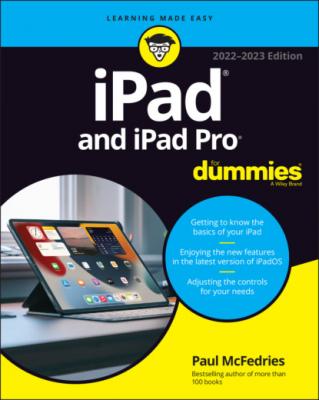iPad and iPad Pro For Dummies. Paul McFedries
Читать онлайн.| Название | iPad and iPad Pro For Dummies |
|---|---|
| Автор произведения | Paul McFedries |
| Жанр | Справочники |
| Серия | |
| Издательство | Справочники |
| Год выпуска | 0 |
| isbn | 9781119878575 |
www.dummies.com and type iPad and iPad Pro For Dummies cheat sheet in the Search field. Here's what you'll find: info on using the iPad’s buttons and icons, tips for mastering multitouch, and where to find additional help if your iPad is acting contrary.
Where to Go from Here
Why, go straight to Chapter 1, of course (without passing Go).
Note: At the time I wrote this book, all the information it contained was accurate for all Wi-Fi and Wi-Fi + Cellular iPads that support iPadOS. The book is also based on version 15 of the iPadOS operating system. Apple is likely to introduce new iPad models and new versions of iPadOS between book editions, so if the hardware or user interface on your new iPad looks a little different, be sure to check out what Apple has to say at www.apple.com/ipad. You’ll no doubt find updates on the company’s latest releases.
Part 1
Getting to Know Your iPad
IN THIS PART …
Get basic training for getting along with your iPad.
Enjoy a gentle introduction to your iPad.
Peek at your iPad hardware and software and explore the way it works.
Discover the joys of synchronization and how to get your data — contacts, movies, songs, podcasts, books, and so on — from a computer (or iCloud) to your iPad.
Chapter 1
Unveiling the iPad
IN THIS CHAPTER
Are you familiar with the old proverb that says, “Well begun is half done”? Some say it comes from Aristotle, so if you mumbled to yourself that the phrase is “Greek to me,” you'd be spot on! The proverb's meaning is straightforward enough: If you start a project well, the rest of it will proceed so swimmingly that it'll feel like you need to expend only half the effort to get it done.
This chapter is your chance to get your relationship with your iPad off to such a good start. Sure, you can dive right in and start tapping and scrolling stuff willy-nilly. If that's your style, go for it; I won't judge. However, one thing I've learned over the years is that if you approach a new piece of technology slowly and curiously, you'll end up with a solid grounding in the basics that will pay back your initial time investment manyfold.
To that end, in this chapter, I offer a gentle introduction to all the pieces that make up your iPad, plus an overview of its most useful hardware features and a few software features that come with iPadOS.
In this book, I cover all iPad models that run iPadOS:
iPad: iPad fifth generation (2017) and later; iPad Air 2 (2014) and later
iPad mini: iPad mini 4 (2015) and later
iPad Pro: iPad Pro first generation (2015) and later
Because the first four generations of iPad, the first generation of iPad Air, and the first three generations of iPad mini can't run iPadOS, they're not covered in this book. If you’re the owner of one of those models, you can still find a lot of handy information here, but some things might look or work differently.
The iPad: A Bird’s-Eye View
The iPad has many interesting and useful features, but perhaps its most notable feature is that it doesn't come with a physical keyboard or stylus. You can get them as options (Apple’s first-generation $99 Apple Pencil, the second-generation $129 Apple Pencil, and the Smart Keyboard, which starts at $159), but they aren’t required to use your iPad. Instead, every iPad is designed to be controlled with a pointing device that you’re intimately familiar with: your finger.
And I love the iPad’s plethora of built-in sensors. It has an accelerometer that detects when you rotate the device from portrait to landscape mode — and instantly adjusts what’s on the display. A light sensor adjusts the display’s brightness in response to the current ambient lighting conditions. Then there’s a three-axis gyro that works with the accelerometer and built-in compass. And all iPadOS-capable models also include Apple’s Touch ID sensor or Face ID. These features let you unlock your iPad with your fingerprint (Touch ID) or just by looking at it (Face ID)! I talk about both in detail later.
Last, but definitely not least, all iPads include Siri, a voice-controlled personal assistant happy to do almost anything you ask.
In the following sections, it’s time to take a brief look at the rest of the iPad’s features, broken down by product category.
The iPad as a media player
The iPad’s built-in speakers and sharp, clear display mean you can enjoy all your favorite media — music, audiobooks, audio and video podcasts, music videos, YouTube cat videos, television shows, and movies — all from the comfort of your favorite armchair.
The iPad as an internet device
The iPad is a full-featured internet device. For example, your iPad comes with the Safari app, which is a no-compromise web browser that makes navigating web pages intuitive and even fun. Check out Chapter 4 to learn how to surf the web using Safari.
The iPad also comes with an email app (called, somewhat boringly, Mail) that’s compatible with most mail services. For more on using your iPad for email, see Chapter 5.
If you're more into text messaging, your iPad has you covered with the Messages app. The details are in Chapter 6.
Another major internet feature is Maps, a mapping app that not only lets you see where things are