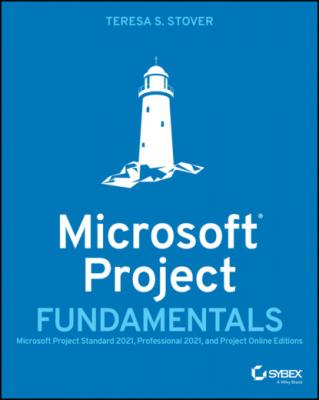Microsoft Project Fundamentals. Teresa S. Stover
Читать онлайн.| Название | Microsoft Project Fundamentals |
|---|---|
| Автор произведения | Teresa S. Stover |
| Жанр | Программы |
| Серия | |
| Издательство | Программы |
| Год выпуска | 0 |
| isbn | 9781119821175 |
3 Chapter 3FIGURE 3.1 The Project summary taskFIGURE 3.2 The Project document is attached to the project file.FIGURE 3.3 The note icon indicating the attached project file.
4 Chapter 4FIGURE 4.1 The Project Home pageFIGURE 4.2 A new blank project planFIGURE 4.3 Project templatesFIGURE 4.4 The Project Information dialog boxFIGURE 4.5 The More Views dialog boxFIGURE 4.6 The Task Sheet viewFIGURE 4.7 The Task Information dialog boxFIGURE 4.8 New tasks in the Task BoardFIGURE 4.9 A task outline structureFIGURE 4.10 The Outline menuFIGURE 4.11 The Project Summary Task
5 Chapter 5FIGURE 5.1 The Select All cellFIGURE 5.2 All tasks to be automatically scheduledFIGURE 5.3 Gantt Chart viewFIGURE 5.4 The shortcut menu from the view barFIGURE 5.5 The view shortcut iconsFIGURE 5.6 Task durations enteredFIGURE 5.7 Duration is added to Task Board cards.FIGURE 5.8 A milestone task in the Gantt ChartFIGURE 5.9 A task with a nonzero duration in the Gantt Chart.FIGURE 5.10 Tasks linked with a Finish-to-Start dependencyFIGURE 5.11 The Task ID and Predecessor fields on the task cardsFIGURE 5.12 The Manage Sprints dialog boxFIGURE 5.13 The Sprint Planning BoardFIGURE 5.14 The constraint icon in the Indicator columnFIGURE 5.15 A deadline in the Gantt Chart
6 Chapter 6FIGURE 6.1 The Resource SheetFIGURE 6.2 Work, material, and cost resources in the Resource SheetFIGURE 6.3 Cost information in the resource sheetFIGURE 6.4 The Resource Availability table in the Resource Information dialo...FIGURE 6.5 Base calendars in the Change Working Time dialog boxFIGURE 6.6 Customizing the default work week for a resource calendarFIGURE 6.7 Dates for a resource calendar work week exceptionFIGURE 6.8 Details for a resource calendar work week exception
7 Chapter 7FIGURE 7.1 Assign Resources dialog boxFIGURE 7.2 A work resource assigned to a taskFIGURE 7.3 A material resource assigned to a taskFIGURE 7.4 Cost resources assigned to tasksFIGURE 7.5 Assignments in Team PlannerFIGURE 7.6 Resource Usage viewFIGURE 7.7 Task Usage viewFIGURE 7.8 Resource assignments in Task Board cardsFIGURE 7.9 A Cost column added to the Task SheetFIGURE 7.10 Cost field in the Project Summary TaskFIGURE 7.11 Choices for adding a work resourceFIGURE 7.12 Choices after removing a work resourceFIGURE 7.13 Choices after changing a duration
8 Chapter 8FIGURE 8.1 Critical path on the Tracking GanttFIGURE 8.2 Link type choices in the Task Information dialog boxFIGURE 8.3 Cost column added to the Task SheetFIGURE 8.4 Tasks sorted by highest to lowest costsFIGURE 8.5 Cost column added to the Resource SheetFIGURE 8.6 Task with overallocated resourceFIGURE 8.7 A resource's overallocation shown in Team PlannerFIGURE 8.8 Set Baseline dialog boxFIGURE 8.9 Menu of available baseline fields
9 Chapter 9FIGURE 9.1 Gantt bar for a task that's 50 percent completeFIGURE 9.2 Percent complete in the Task Information dialog boxFIGURE 9.3 Update Tasks dialog boxFIGURE 9.4 The Task Sheet customized to show the baseline, scheduled, and ac...FIGURE 9.5 Drag task cards on the Task Board to the appropriate column to in...FIGURE 9.6 Updating status in the Task Board SheetFIGURE 9.7 The % Complete field added to every task cardFIGURE 9.8 Current Sprint BoardFIGURE 9.9 Sprint Planning Board
10 Chapter 10FIGURE 10.1 Timescale drop-down menuFIGURE 10.2 Full task hierarchyFIGURE 10.3 Task list showing only Level 1 of the outlineFIGURE 10.4 Task sheet grouped by resourceFIGURE 10.5 Resource sheet with cost resources highlightedFIGURE 10.6 Add New Column drop-down menuFIGURE 10.7 Cost column added to the Task SheetFIGURE 10.8 Print window with preview and controlsFIGURE 10.9 The More Views dialog boxFIGURE 10.10 The Timeline view above the Task BoardFIGURE 10.11 The Calendar viewFIGURE 10.12 Network DiagramFIGURE 10.13 The Resource GraphFIGURE 10.14 Team PlannerFIGURE 10.15 The Tracking GanttFIGURE 10.16 The Task Entry viewFIGURE 10.17 Split view of Resource Sheet and Resource FormFIGURE 10.18 The Task Usage viewFIGURE 10.19 The Resource Usage view
11 Chapter 11FIGURE 11.1 Text Styles dialog box for a task sheetFIGURE 11.2 Drawing drop-down menuFIGURE 11.3 Customize Task Board Cards dialog boxFIGURE 11.4 The General tab in the Project Options dialog box
12 Chapter 12FIGURE 12.1 The Resource Overview reportFIGURE 12.2 The Cost Overview dashboardFIGURE 12.3 The New Report templatesFIGURE 12.4 Custom report with the Field List paneFIGURE 12.5 Print window with preview and controls
13 Chapter 13FIGURE 13.1 The Project Overview dashboardFIGURE 13.2 The Cost Overview dashboardFIGURE 13.3 Adding a note to a task
Guide
1 Cover
11 Appendix Answers to the Review Questions
12 Index
Pages
1 i
2 ii
3 iii
4 iv
5 v
6 vi
7 xiv
8 xv
9 xvi
10 1
11 3
12 4