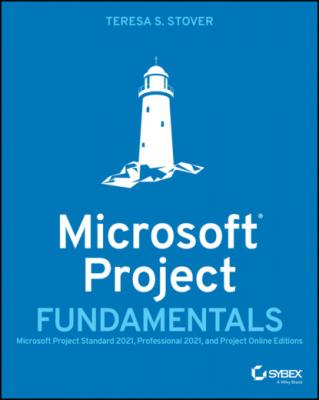Microsoft Project Fundamentals. Teresa S. Stover
Читать онлайн.| Название | Microsoft Project Fundamentals |
|---|---|
| Автор произведения | Teresa S. Stover |
| Жанр | Программы |
| Серия | |
| Издательство | Программы |
| Год выпуска | 0 |
| isbn | 9781119821175 |
Help Within Project
When you're working in your project plan and you have a quick question or get stuck on something, you can get assistance without leaving Project.
Help On the Help tab, click Help. A pane appears on the right side of your Project window (see Figure 2.10). Enter a search phrase in the Search Help box or click through the list of categories to find the Help topic you need to complete a task with your plan.FIGURE 2.10 The Help pane
Tell Me What You Want To Do To the right of the ribbon tabs is the Tell Me What You Want To Do control (see Figure 2.11).FIGURE 2.11 The Tell Me What You Want To Do controlType a phrase in that box, and you'll get a list of actions to do what you're asking, or a Help topic to tell you more, as shown in Figure 2.12. Click the action to do it right away, or click the Help topic to learn the steps. Finding the action is most helpful when you know the function is there somewhere, but you can't remember how to get there.FIGURE 2.12 Actions and help offered
ScreenTips Hold your mouse pointer over a ribbon command, a column heading, or other element on the Project window, and a ScreenTip will briefly tell you what that element does.
What's New If you're using the Microsoft Project Online Desktop Client, your subscription brings you periodic updates to the software. To see what has changed and how you might use those changes, on the Help tab, click What's New. Information about the latest feature update will appear in the Help pane.If you're using the nonsubscription version of Project, the What's New command will list the features new and changed since the previous version.
Account Information You can review your Project product information, manage your account, change your license, and review your account profile. Click the File tab, and then click Account.
Feedback On the Help tab, click Feedback to communicate with the folks at Microsoft. Click I Like Something or I Don't Like Something to enter a comment. You can optionally add a screenshot or your email address if you want as well. When you click Submit, your comment goes to the Microsoft Project team for consideration in a future enhancement.To make a suggestion, on the Help tab, click Feedback, and then click I Have a Suggestion. Type your idea in the box, and add a screenshot or email address if you want (see Figure 2.13).
FIGURE 2.13 Feedback to Microsoft pane
Help Outside Project
Here are some good sources of Project information beyond the boundaries of the application.
Project Help & Learning This Microsoft support site includes articles, visuals, videos, and training for the various Microsoft Project editions. Categories include Get Started, Collaborate, Projects & Tasks, Resources, Reporting, Troubleshoot, and more. Check out https://support.microsoft.com/en-us/project.
Microsoft Project Blog The Project Blog posts best practices, news, and trends from the Microsoft Project team. Check out https://techcommunity.microsoft.com/t5/project-blog/bg-p/ProjectBlog.
Microsoft Project Support Community The Project Support blog includes articles, tips, and tricks about working with Project from the Microsoft Project user community. Review existing questions and answers, or post a new question to the group. Many questions are answered by Most Valuable Professionals (MVPs) who are Project experts who do not work for Microsoft. Check out https://techcommunity.microsoft.com/t5/project-support-blog/bg-p/ProjectSupport.
Microsoft Project User Group (MPUG) This is a non-Microsoft community of project managers and Microsoft Project users. The organization provides member benefits including webinars, newsletters, events, and opportunities to earn professional development units (PDUs) toward your certifications. Check out www.mpug.com.
Video Learning Programs Find Microsoft Project video training programs on platforms like LinkedIn Learning (https://www.linkedin.com/learning) and Udemy (www.udemy.com). You pay a subscription to the learning platform and/or a charge per course.
With learning and assistance resources inside and outside the Project app, you'll continue to learn how to use Project to effectively manage your projects.
Key Terms
editions
perpetual (nonsubscription) edition
project management knowledge areas
project management office (PMO)
project portfolio management (PPM)
subscription edition
Review Questions
1 How does Microsoft Project help with project scheduling?By helping you clearly define project scope and requirements, Project ensures that the project will finish on time.You can use Project to create the plan with tasks, durations, and linked dependencies.When a task starts or finishes late, or its duration changes, you can adjust that task and the schedule of the other linked tasks adjusts automatically.B and CA and C
2 Besides scheduling, what are two other ways in which Microsoft Project can help you manage projects?Balancing resources and mitigating riskTracking costs and communicating progressManaging project procurements and responding to changesSetting quality specifications and tracking issues
3 Your team is geographically diverse, energetic, and highly collaborative, working on several small but fast-paced projects and other tasks at a time. You need a web-based solution that's quick and easy to learn and use to assign, manage, and track tasks. Which is the best Microsoft Project edition for your needs?Project StandardProject Online with portfolio management featuresProject for the webProject Server
4 You'll be managing a three-year project that will have hundreds of tasks, dozens of resources from different sources, and substantial cost-reporting requirements. You want a professional project management app that's always up to date. Which is the best Project edition for you?Project for the webProject StandardProject ProfessionalProject Online Desktop Client
5 The main screen of the Project window is the:Current ribbon with features and functions that operate on the selected tasks or resources.Current view showing some aspect of project information, like tasks or resources.Current report showing the project overview dashboard.Kanban board showing task cards categorized by current status.
6 What appears when you type a phrase in the